BEFORE YOU START, MAKE SURE YOU HAVE…
- Ran the Sales Cloud Einstein readiness assessor. This report will work on production or sandbox environments and will tell you which Features are ready to use and which ones require some extra steps.
- Purchased Sales Cloud Einstein licenses. Sales Cloud Einstein is only available to users who own standard Salesforce licenses. When you purchase your licenses for Einstein, Salesforce will install two packages in your org, which will then work as entities for Salesforce to give insights on your data.
These are not common licenses. When Sales Cloud Einstein is purchased, new Permission Set Licenses are added to your org and new permission sets will become available with it.
Platform encryption isn’t supported by Sales Cloud Einstein. If a field is no longer encrypted, Salesforce will then be able to consider it for analysis and provide insights based on it. Einstein will include the field on the next reanalysis on the first Tuesday of each month.
NOW THAT YOUR ORG IS READY, LET’S TALK ABOUT EINSTEIN FUNCTIONALITIES…
EINSTEIN LEAD SCORE
Einstein Lead Score is a great tool to score your leads. To get it started, Einstein will ask you in which fields you want to base your leads’ score in. Our suggestion to test functionality is to use all fields and wait for the first scores.
WHAT DO YOU NEED TO CONSIDER WHEN USING EINSTEIN LEAD SCORE?
- It takes up to 24 hours for Einstein to provide the first scores and insights.
- Your org needs to have at least 1000 leads created, and 120 converted on the past 6 months.
- At least 20 leads need to be converted every month for Einstein to run.
- You may face some issues when refreshing your sandbox. Fortunately, once you have Einstein in production, everything will run smoothly. Thus, make sure Einstein Lead Score is added to your leads page layout as a component.
From Winter’19 onwards, Einstein comes with an elaborated dashboard on Analytics. So, if you purchase Einstein Sales Cloud you will also have access to Sales Analytics and Salesforce Inbox, which is automatically created and tells you:
- Total number of leads scored by Einstein
- Number of Leads with scores between 81-100
- Conversion rate for leads scored between 81-100
- Overall conversion rate
- Dashboard on the company level predictive factors and correlation to lead conversion
- Dashboard with Lead conversion rate by lead score bucket
If you select specific fields for scoring your leads and the dashboard still shows the old fields, just go to settings and disable “Enable Data Sync and Connections”. Then, run your dataflow again and voilà, your dashboard will be refreshed with the fields you have selected.You can enable data sync again after this. You can use the lead score on processes and take action much faster than before. Imagine that you want to rout the leads who are above 90 to a queue where your company have the best sales reps. This is possible and easy to do.
Inbox brings both email and calendar to Salesforce to create one seamless productivity app, which help sales reps focusing on what matters the most—customers. As reps engage with customers, Inbox gathers and displays relevant data so that reps always have the needed information to move the deal forward. Inbox includes Einstein Activity Capture, which automatically logs every email and calendar event to the related Salesforce records. Einstein Email Insights identifies emails that need particular attention in Inbox, based on key factors.Recommended Connections identify who in your company is connecting with your contacts so you can build closer relationships.
EINSTEIN ACCOUNT AND OPPORTUNITY INSIGHTS
- Account and Opportunity Insights are easy to deploy, you just need to enable it in your org and make it available in your page layouts.
- Einstein Account Insights help your team maintaining a good relationship with customers by keeping them informed about business developments and other key movements. News insights are based on US sources and activity insights are identified in emails and events related to accounts. For this, you will need to have Einstein Activity Capture enabled.
- With Einstein Account Insights, you have more insights on your accounts or at home page level.
- Einstein Opportunity Insights will help your team win more deals by getting relevant updates on opportunities. They will get reminders to follow up and receive notifications when key moments in a deal take place. As in Account Insights, activity related insights are based on email activity, therefore you need to have Einstein Activity Capture enabled to have access to these.
- You can read your opportunity insights in your opportunities, at the home page, where you can add the opportunity insights and a new field in your opportunity list views. After doing this, you will have a new available object called Einstein Opportunity Insights. Just go to the app launcher and search for it. There you will be able to see all your opportunity insights.
- With Spring’19, you can create reports and dashboards related to any account or opportunity insight. Be aware that when insights are no longer relevant, Salesforce removes them from the Einstein component, so they are not considered for reports.
- Reports can only be done with the objects which are associated with insights. It is not possible to report on insights based in what appears on Home page.
EINSTEIN OPPORTUNITY SCORING
Einstein Opportunity Scoring is a great way to score your opportunities. The tool is simple to configure:
- Enable Einstein Opportunity Score
- Add the new Score field to you compact layout or place it in the page layout wherever you want on Opportunities. When you hoover over it, it will show you the score, and the respective top positive and negative results for that specific score.
Einstein Opportunity scoring is available for selection in processes and you can take action based on specific score values. Be aware that scores are not available in standard reporting (but they can still be used in custom report types) and scores are generated when you have enough opportunity data to make scores reliable. This means having at least:
- 1000 opportunities closed (won and lost) in the last 2 years
- The lifespan of those opportunities must be over 7 days
- The number of fields needs to be populated in more than 50% of opened opps.
Another great feature of Einstein Opportunity Scoring is the possibility to include the score field in list views. This is great for sales reps who certainly want to act in some opportunities, but don’t know which ones to bet on first.
EINSTEIN FORECAST – NOT AVAILABLE IN SANDBOXES
Einstein forecasting is a great tool to predict forecast amount. It analyzes opportunities that are in your system and creates a predictive model. The criteria used by Einstein includes opportunity and related accounts record details, history and activities, and much more. Predictions are based on both the opportunities with Best Case and Commit forecast categories. Yet, these predictions aren’t shown when there is not enough data on past opps.
PREDICTION COLUMN
The prediction column (1) shows the median predicted amount for each team and team member. Sometimes a prediction isn’t shown, such as when insufficient historical data is available or the prediction range is too large to be useful.
PREDICTION DETAILS
Click a value in the prediction column for more details about the prediction (2).
- Range—The full range of the prediction value, which is used to calculate the median value in the prediction column.
- Breakdown—A closer look at how Einstein came up with the prediction.
- Top Factors—Details about what contributed to the prediction.

Einstein Forecasting is not available in sandboxes, just production orgs. Collaborative forecasting must be enabled and configured before you can enable Einstein Forecasting. Also, forecast hierarchy must be set up to configure forecast managers, so that they are able to see all subordinates’ forecasts. Your org must use the standard opportunity object and close date. Einstein uses the Amount field and some companies use custom fields on opportunities to control their value, like TCV. Forecast in the org must be by month and not by quarter, using the opportunities (Revenue) forecast type.Standard fiscal year must be used in your org and you need to have at least 24 months history on opportunities. Opportunity splits are not supported.
EINSTEIN ACTIVITY CAPTURE – AVAILABLE IN SANDBOXES WITH SPRING ‘19
When using Einstein Activity Capture, your users will save time and have their tasks simplified. Emails and events will be added to Salesforce records and email insights (when available) will appear on the activity timeline. You just need to connect your Google or Microsoft account to Salesforce.
ACTIVITY DASHBOARDS PROVIDING A SUMMARY OF SALES ACTIVITIES
- Charts are organized in tabs (1)
- The Related Record Type filter (2) includes all objects that Einstein Activity Capture supports
- The amount of activity data that appears in the dashboard (3) has increased from 90 to 180 days with Spring’19.

Activities added to Salesforce with Einstein Activity Capture are stored outside Salesforce and don’t affect Salesforce data allocations. However, Einstein Activity Capture gives you access to the Activities dashboard, which displays a summary of sales activities that were added manually by Einstein Activity Capture to Salesforce. Activities are not available in the API.Activity capture is available in sandboxes and works with Salesforce supported languages, but isn’t available in sandboxes and works with Salesforce supported languages.The Last Activity Date field on accounts, contacts, leads, opportunities, and person accounts doesn’t reflect emails and events that were added to Salesforce with Einstein Activity Capture. We recommend you to remove the Last Activity Date field from the page layouts for those objects.Custom objects aren’t supported. When emails are sent from a custom object, the email is logged on the activity timeline of the associated contact.
EINSTEIN AUTOMATED CONTACTS – NOT AVAILABLE IN SANDBOXES
- Einstein Automated Contacts is great for users who want to add new contacts and opportunity contact roles to the system. It uses Einstein Activity Capture as a base and suggests new contacts from you emails and events.
- Let’s say that you are a sales rep, and in an email exchange with a customer, he CC’s someone you already know but don’t have contact with.
- Salesforce Einstein Automated Contact will suggest that the CC becomes a new contact. If you accept such suggestion, the new contact will be redirected to your edit page on contacts.
- On the other hand, if you don’t accept Einstein’s suggestion, the contact will disappear from all users.
- With Spring’19, it is possible to create reports and dashboards related to contact suggestions and opportunity contact role suggestions.
You must have at least 30 business accounts. If you use person accounts, at least 50% of them must be business accounts.Website filed must be populated in at least 30% of your accounts.One or more related contacts must exist in at least 30% of your accounts.