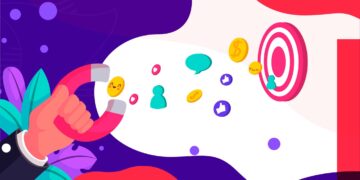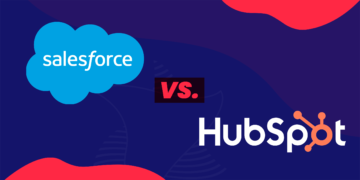International Businesses: Pardot Beyond Boundaries
If you are a company doing business internationally, you may find it particularly challenging to find an automation tool capable of communicating in several languages. So, if you aim at reaching a wider audience across multiple countries, finding “the” right marketing automation tool may be a struggle. The marketing automation market presents you a vast list of tools, such as: Hubspot, Marketo, Oracle Eloqua, Infusionsoft, Pardot…, and so many others. Confused already? Let me help you. As a Pardot consultant, I’ll help you create your marketing strategy in multiple languages.
Let’s keep the geeky part aside, and get straight to what you want to know: “What features does Pardot have that will support my multi-language business?”.
Pardot Forms in multiple languages
Pardot has two main ways to capture information: Pardot Forms and Form Handlers. The first is built internally in Pardot, whereas the second is an external form. In other words, Form Handlers are forms built outside of Pardot from which you can gather information that goes directly to Pardot by inserting a small piece of code in your form and map the form fields with Pardot fields. In this article we will focus on Pardot forms only.
Create the most complete form for each language
Pardot is a great tool for you to consider when you want to use more than one language.
You need to pay attention to the following aspects:
- Labels on each field (in step 2 “fields” basic tab)
- Error Message for each field (in step 2 “fields” advanced tab)
- Values Label (in step 2 “fields”, values tab)
- Submit button text (in step 3 “look and feel”)
- Any message above or below form you may have (in step 3 “look and feel”)
- “Thank you” content (in step 4 “completion actions”)
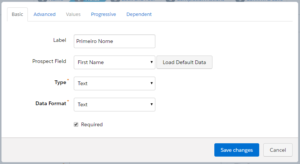
There are still two things you will need to adjust for each language in the form layout template:
- “Please correct the errors below” message (in the form layout part)
- “Not you.. click here!” message (in the layout part)
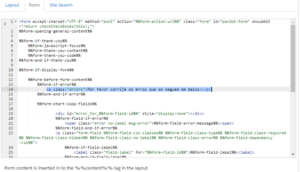
Final result:
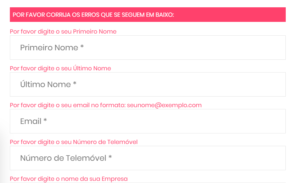
Now, you have to change the message “Not you.. click here!” by simply editing the message in the layout page of the form.
Paste the following code between <head> </head>:
<script type=”text/javascript” src=”/js/jquery/jquery.min.js”>
and between <body> and </body>. Paste the following code:
<script type=”text/javascript”>
$(document).ready(function(){
var span = $(‘.email span.description’).first();
span.html(span.html().replace(“Not”,”Não é”));
span.html(span.html().replace(“Click Here”,”Clique aqui”));
});
The code replaces the default message in English for another text you would like to use.
Here is the final result:
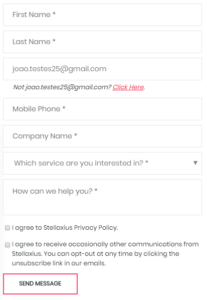
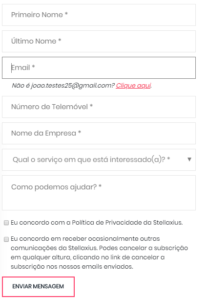
Now we need Pardot Email Unsubscribe and Preference Page in multiple languages
With Pardot, your prospects have two options to manage the information you send them: the unsubscribe page and the email preference page. The unsubscribe page option allows your prospects to opt for no longer receive any communication from you, whereas the email preference page allows your prospects to manage what they want to receive.
Email Unsubscribe Page in Pardot
As you may have already noticed, there is only one “unsubscribe” page, which comes in multiple languages. However, if you want to offer a multiple language “unsubscribe” page, the key is to use dynamic content.
Here is a piece of advice – Pay attention to the following aspects while you are doing your “unsubscribe” page:
- Meta title (in the layout page)
- H1 (in the layout page)
- Body text (in the layout page)
- Button to re-subscribe (in the form of the layout page)
Just copy and paste the code generated in your dynamic content pieces in the correct places for each part of the layout template.
Here you go the final result in English:

And, also in Portuguese:

Preference Center Page in Pardot
Since, you can have an unlimited number of e-mail “preference center” pages, the logic here is to build one for each language. However, there are some things you should take into consideration when creating multiple preference centers.
These are the sections you should pay attention when building “multiple language preference” pages:
- Meta title (dynamic content in the layout page)
- H1 (dynamic content in the layout page)
- Associated Lists *
- Button (in the form layout page)
- Form (Just in case you want users to change language in the email preference center)
- Thank you messages after the form was submitted (dynamic content in the email preference center)
* Associated lists can be managed in two different ways. One way is to replicate lists for each language you have and adjust the content of them in the label and in the description.
In case you are planning to allow people to switch languages, you should include a form for people to actually change from one language to another. So, to keep it consistent, the form also needs to be written in the language users are using at the moment of the switch. How to do that?
Our suggestion is for you to first create a “X” number of forms for a “X” number of languages. Then, after having the form successfully submitted, a new message should appear with a link to the email preference page in that language. So, basically, just create a new dynamic content with those messages, and paste it in the forms. The message will automatically adjust, depending on the newly received information to change language.
To summarize, you will create a dynamic content in which you will place correctly the form code for each language variation, and only then place the code generated by the dynamic content and paste it in the “thank you content” section (in the preference page).
The final result:
For demonstration purposes, let’s say that we are only interested in receiving the newsletter. So, we click on “Save Preferences”.

After that, a new form is displayed (the “thank you content” section in the email preference page). We will now select “Portuguese”.

After the form is submitted successfully, the “thank you” message (which is embedded into dynamic content) will automatically adjust to the selected language. We then click where it says “Clica aqui” to go to the new preference page.

Email Preference Page in Portuguese:

Main takeaways:
By taking the most out of dynamic content and by making some modifications into the templates, Pardot allows you to have a multiple language marketing strategy that is able to support your internationalization efforts.
Which other Pardot topics would you like us to cover? Drop your suggestions below! Also, in case you decide to take the next step and actually implement Pardot do not hesitate to contact us! 🙂