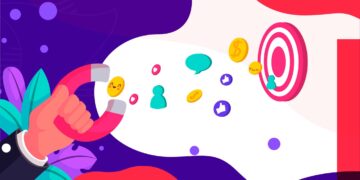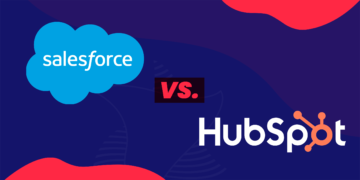What is lead qualification?
Long-story short: qualifying a lead means assessing how likely is that person to buy any of your products or services. There are usually at least 4 factors you need to take into consideration when assessing the potential of a specific lead:
- Need: Does the company/person have a specific need that can be addressed by any of your company’s products or services?
- Budget: How much is the company willing to pay for a solution that addresses that specific need and does it match with the price of what you’re offering?
- Timing: What is the time-frame considered by the potential client to address the business need that your product solves? Is it urgent for them to find a solution?
- Who’s the decision-maker: Are you talking directly with the decision-maker or with someone who can influence the decision?
Why is lead qualification important?
Pursuing new business opportunities is time and resource consuming. Often, sales teams receive lots of leads with whom they spend much time calling or emailing to understand whether they are facing a real business opportunity or not. This can be quite frustrating for sales people, as sometimes they spend hours and days talking with leads that have no potential to become customers any time soon. To save the day, a well-defined lead qualification strategy is key.
Lead qualification processes help you filter your leads and pass to the sales team only those that have potential to become clients.
How do you build a lead qualification process in Pardot?
Lead qualification in Pardot, the marketing automation tool by Salesforce, is based in two systems that work together to qualify both the profile and engagement of your leads, Grading and Scoring.
Pardot offers you these two features to assure you are interested in your lead, and your lead is interested in you. Then, it’s all about sending the right leads to the right reps, at the right time.
Guidelines for Grading Prospects in Pardot
- The grading scale is from F to A+.
- A prospect’s grade increases or decreases by 1/3 of a letter, 2/3 of a letter or 1 letter when the prospect meets or doesn’t meet the criteria.
- All prospects are assigned a grade D at the moment of conversion, and are associated with the default profile until they are assigned a different one.
- A grade isn’t displayed until a prospect has matched or not the assigned profile criteria.
- When a prospect first matches a profile criterion, the grade increases by the amount specified in the prospect’s assigned profile.
- When a prospect doesn’t match a profile criterion, the grade decreases by the amount specified in the prospect’s assigned profile.
- You can use automation rules to match and not match criteria based on prospect field values.
Take a look at Pardot’s grading scale:
A+
A (Great)
A-
B+
B (Good)
B-
C+
C (Average)
C-
D+
D (Below average or not graded)
D-
F (Poor)
Now, let’s see what you need to get started!
It’s easier if we create a scenario. Imagine that your company sells products to other companies and your ideal buyer is defined based on industry, company size and country. Let’s follow the main steps to implement your grading system:
- Create a grading profile: Profiles make it easier for you to grade your leads, by comparing them to your ideal customer. You just need to set the criteria, such as location, company size, job title, etc. In our example, the criteria will be industry, company size and country. Then you need to define which industries, company sizes and countries are of high value, medium value, low value or no value to you, and that’s what you are going to specify in your profile.
 In this case, we are saying that we have company sizes of high value and low value. We have industries of high, medium and low value. And, we have countries of high value and no value.
In this case, we are saying that we have company sizes of high value and low value. We have industries of high, medium and low value. And, we have countries of high value and no value. - Assign the profile to your prospects: after creating your profile you need to create an automation rule to associate your prospects with the correct profile. If you have several types of ideal buyers that are not based on the same criteria or valuation, you will need to have several profiles and automation rules to assign the prospects to the right profile.
PRO TIP: If you have only one set of criteria to define your ideal buyer you can edit the default profile to define your criteria, instead of creating a new profile. This way, all prospects will be associated with the correct profile by default, sparing you the need to create an automation rule to associate prospects to the correct profile.
- The final step is to match prospects with the criteria: you can do it manually or through an automation rule. A prospect’s grade will only increase after you match the prospect’s information with the profile criteria. Following our example, let’s consider the industry criteria and say that the most important industry for your business is Health, the less important is Education, and Manufacturing is in the middle. Your automation rule to grade a prospect from the Health industry would look like the following:
In this rule we are saying that if the prospect is from industry Health Care, we want Pardot to change the profile criteria Industry High Value from the profile called Example to match. If we say that it matches, the prospect’s grade is going to increase by 1 letter. Yet, we can alternatively say that it doesn’t match, resulting in a decrease by 1 letter of the prospect’s grade.
You can also manually change profile criteria on a prospect record in the tab Profile to match (thumbs up) or not match (thumbs down) each of the criteria.
Guidelines for Scoring Prospects
- When a visitor converts to a prospect, the prospect is given a score. This score changes over time as the prospect interacts with your marketing assets. Using scoring, you can measure a prospect’s interest.
Pardot has a set of default scoring rules, you can not add new rules or delete the existing ones. You can only adjust the points you want to give to each interaction. Below you have some of the activities you can score in Pardot and the points given by default to each of them.
You can customize the points you attribute to each activity, tailoring scoring rules to fit your company’s idea of what a marketing qualified lead looks like:
| ACTIVITY | POINTS | NOTES |
| Custom Redirect Click | 3 | Points received for each click. |
| Email Open | 0 | Points are given only for the first open. |
| Event Registered | 0 | Points given for each event that the prospect registers for via Eventbrite. |
| Form Submission | 50 | Points given once per successful form submission. If the form is on a Pardot landing page, the submission is recorded as a landing page success. |
| Landing Page Success | 50 | Points given once per successful landing page submission. |
| Page View | 1 | Points given for each page viewed with Pardot tracking code. You can use page actions to give points to specific page views, in that case only the page action adjustment is done. |
| Tracker Link Click | 3 | Points given for each tracked link click. |
| Webinar Attended | 0 | Points given for each webinar attended. |
You can also score specific activities using completion actions in your assets to change score after a specific link click or specific form submission, for example, as well, as using automation rules to change prospect’s score based on a set of criteria.
We hope this article has been of most use to you! Which other Pardot topics would you like us to cover? Just drop your suggestions! In case you have any doubts, feel free to contact us! We’re more than glad to answer you! 🙂