Table of Contents
Did you know that 90% of customers say that the experience a company offers is as important as its products or services? So, whatever your niche is, you can’t bet only on products but also on customer experiences! And customers are more and more demanding each year. In 2022, 66% of customers preferred messaging as a way of communicating with a business – that’s more than half your customers! Engagement through a WhatsApp integration with Salesforce will allow for faster and richer interactions. Sounds good, right?
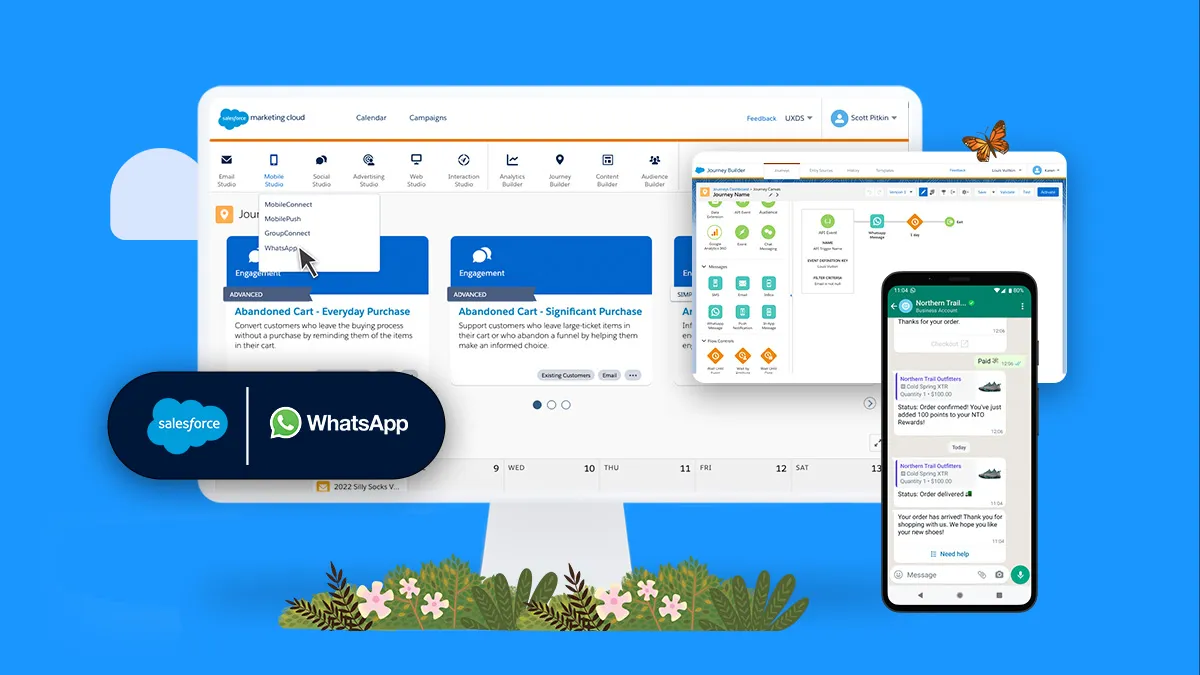
Learning how to integrate WhatsApp with Salesforce gives businesses a new way to sell, market, and support, from a conversation to increasing customer engagement, accelerating sales, and driving better customer support outcomes. But before you decide if this is the solution for you and your organization, you must understand your company’s unique needs. So, let’s dive into that first.
01
of 09
Understand your company’s needs first
Understanding your company’s business needs is crucial to implementing an effective messaging solution and identifying the key areas where a messaging solution can help customers solve problems quickly and easily.
Answer these few questions before thinking about how to integrate WhatsApp with Salesforce:
- Are your traditional online forms and call centers not meeting their needs?
- Do you need more personalised customer service?
- Do you want fewer manual tasks and automatically import and export contacts across platforms?
If you answered “yes” to some of these, then maybe it’s time to consider a messaging integration because it will reduce your consumer wait times, aid in resolving support cases, provide you with leads, and enable your consumers to help themselves! Still not convinced? We’re diving into more benefits.
02
of 09
Benefits of using WhatsApp integrated with Salesforce
Integrating WhatsApp with Salesforce can have many benefits for your company and your customers. Here are some to consider if you’re thinking about this integration:
1. Improved communication and customer experience
It makes sense that the communication between customer and agent would be heightened with a WhatsApp integration with Salesforce and contribute to increasing the quality of the customer experience, by giving agents the ability to respond directly to inquiries and allowing customers to have their queries taken care of on the go.
Not only is it a more convenient way for customers to reach out to your business, but WhatsApp is also one of the most used messaging platforms, with 2.4 billion users worldwide.
2. All information in one place
With this integration, you can store all the data related to customers and their communications in one centralized location within the Salesforce platform. This allows you to access all the necessary information quickly and efficiently and set up automated workflows to streamline your business processes.
3. Team collaboration and sales support
Linking WhatsApp with Salesforce facilitates team collaboration and supports the sales process. Team members can share information via WhatsApp, assign tasks, and track the progress of sales activities. This strengthens team communication and boosts sales.
4. Personalised customer support
With WhatsApp with Salesforce integration, you can build better customer support, offer individual customer care, and build a closer relationship with your customers. Being on a platform they are familiar with will help them communicate more efficiently.
5. Quicker interactions = more productivity
This integration will allow faster and more effective customer support through the messaging platform. Customers are used to it so that problems will be solved more quickly. And these are just some of the benefits. Let’s get to the requirements now.
03
of 09
Requirements
To start, you must configure a WhatsApp account on the Facebook Business Manager and associate it with your Salesforce organization. Email Salesforce Enablement’s designated email address, providing details about your Salesforce org, Facebook business manager account, the appropriate phone number, and other relevant company information. Once Salesforce enables your phone number, you can create a WhatsApp service channel within your Salesforce org by referring to “Message settings” in the Quick Find box.
Considerations for Salesforce and WhatsApp integration
Before you start using this method, it’s important to consider its regulations. These include the following:
- You have up to 250 phone numbers for WhatsApp on your Facebook Business Manager account, subject to WhatsApp’s approval.
- The maximum length of a message is 1,600 characters.
- Supported image formats are .png, .jpeg, and .jpg.
- The maximum file size is 5 MB.
- Replies to specific messages are only visible in WhatsApp. If a customer replies to a specific message, agents will only see the new message the customer is sending.
Now that you have your answer, it’s time to understand WhatsApp’s integration with Salesforce and its functionalities!
04
of 09
How to integrate WhatsApp with Salesforce and its functionalities
Let’s say a retail company has embraced the transition from traditional contact forms to WhatsApp integration with their Salesforce org, and a potential customer initiates contact through WhatsApp instead of filling out a conventional form. This paradigm shift is not only customer-centric but also a testament to the adaptability of modern businesses.
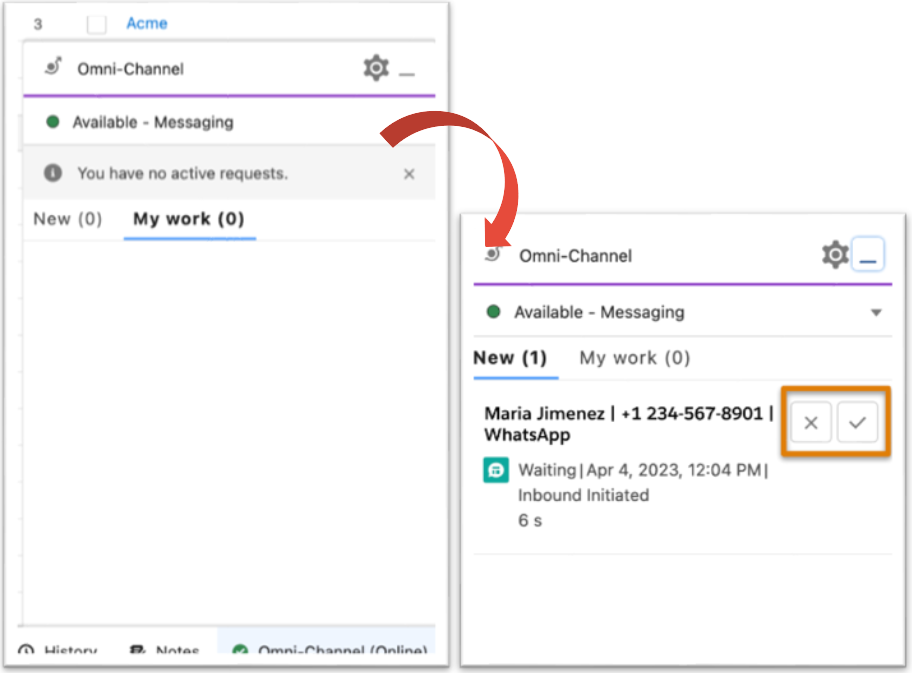
When a new message arrives in the Messaging, it will be displayed in the Omni-Channel utility. If you want to provide more information about the messaging session, you can use the lookup fields on the Details tab to link the session to a case, lead, or opportunity. To make things easier, you can create customizations that automatically create and link the Messaging Session to one of these object records.
And this is how it will look on the other hand (on your customer!):
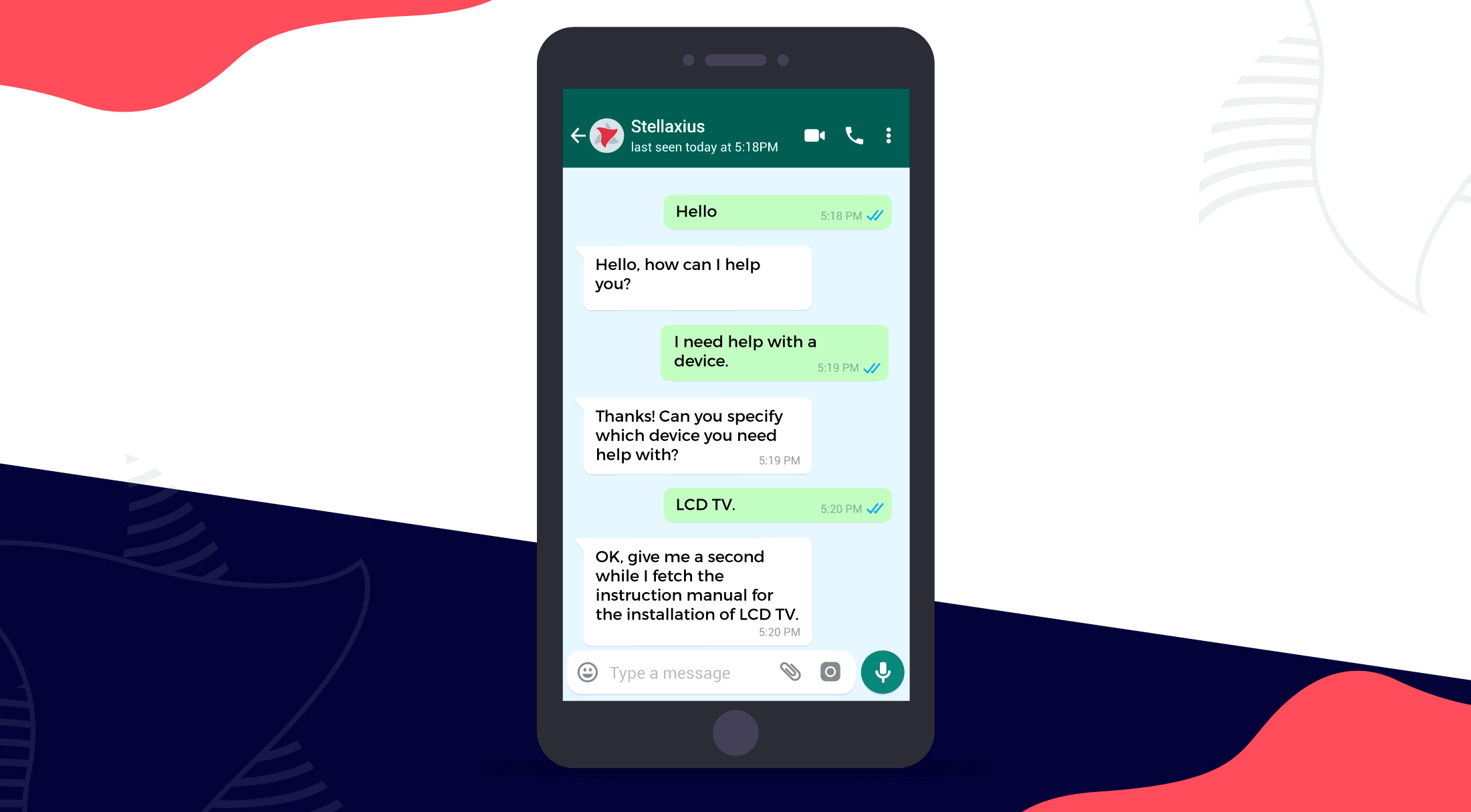
05
of 09
Setup & Configuration
Now, onto setup! When you work with Salesforce to create a standard WhatsApp Messaging channel, Salesforce activates your number for WhatsApp on your behalf or migrates it from your current business service provider. Tip: don’t activate a number for WhatsApp alone because it prolongs the setup process. After a WhatsApp number is activated with Salesforce, it can be associated with only one org— sandbox or production —at a time. Request separate numbers for sandbox and production to make the rollout easier.
When notified that your channel was created, configure its settings and incorporate it into your Omni-Channel routing logic.
- In Setup, enter Messaging in the Quick Find box, and then select Messaging Settings.
- In the Channels section, refresh the list of channels to view your new WhatsApp channel.
- To edit the channel settings, such as automated responses and routing details, click Edit in the channel’s action menu.
06
of 09
Messaging Session
An exchange of one or more messages between your business and a customer that takes place over a Messaging channel. Messaging sessions end differently depending on your channel and device. In standard and enhanced Messaging channels, the messaging session ends when one of these actions takes place:
- The messaging user opts out of receiving messages in the channel.
- The agent clicks End Chat and closes the messaging session tab.
- A flow or process sends an automatic notification, creating an outbound messaging session with an unchanging status of Ended (Standard channels only)
Each customer’s communication preference is tracked on their messaging user record for a particular channel. A customer can have different consent statuses across different channels. By default, the Messaging Consent Status is set to ‘Implicitly Opted In’ when the customer initiates a conversation.
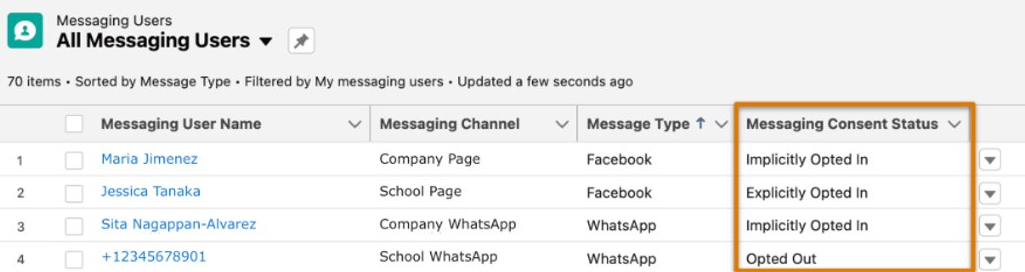
|
Consent Level |
Description |
|
Implicit Opt-In |
By sending your company a message, the customer indicates that they consent to receive messages on this channel. |
|
Explicit Opt-In |
The customer explicitly consents to receive messages from your company. |
|
Opt-Out |
The customer sends an opt-out keyword, such as STOP. When a customer opts out, they receive an opt-out confirmation message. They then stop receiving messages, and all of their open chats are closed. |
07
of 09
WhatsApp Template Categories
You can take a step further and create WhatsApp templates to automate some communications, such as notifying your customers about a new product or informing them of an order shipment. We guarantee these templates will be a time saver for your team.
All notification messages sent in WhatsApp channels must be based on a template that WhatsApp has approved. Once your template is approved, you can set up a flow that triggers your message to be sent when specific criteria are met. When submitting a WhatsApp template for approval, make sure to select one of WhatsApp’s three official template categories to assign to your template:
- Marketing (e.g. to announce a new product, offer a discount, etc.)
- One-time passwords
- Transactional (e.g. confirm reservation, inform of order shipment, etc.)
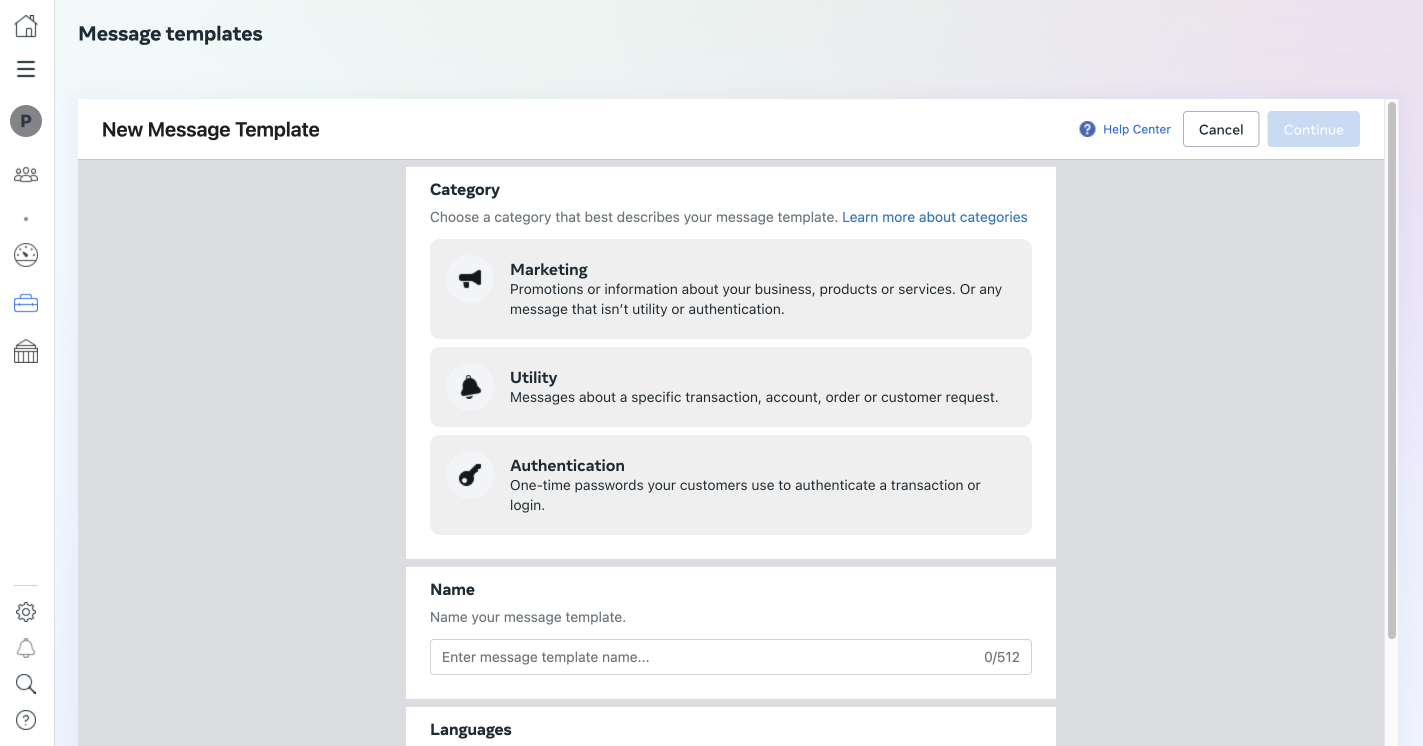
08
of 09
Enhancing your platform with Einstein Bots
And if what we’ve talked about isn’t enough goodies for you, Einstein Bots is also available in 180 countries for WhatsApp! Bots can deliver messages to your customers with automation while still offering the possibility to bring more complex cases to agents. But wait, before you dive into Einstein, you should check out our Considering Einstein AI? Analyse your data quality article first, where you’ll read about the best practices before implementation and the do’s and don’ts.
Now, if you’ve decided to go further, after creating your WhatsApp messaging channel, you can go to the Overview Page in the Bot Builder. After clicking Add in the Channel menu, select WhatsApp as the Channel and the Channel Name in the Deployment field, and voilá! You now have a 24/7 line available to your customers.
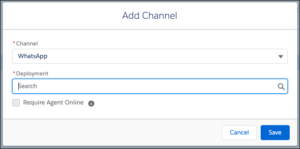
09
of 09
How Stellaxius can help you
If you’ve reached this point, it indicates your interest in the Salesforce WhatsApp integration, and we’re here to assist you further!
You’re probably looking for a way how to integrate WhatsApp with your customer support channel, and the integration we have discussed throughout this article will most likely meet your needs. Keep track of the engagement key performance indicators (KPIs), including the number of messages opened and the message open rate, to assess if your integration is performing well.
At Stellaxius, our expertise is preparing crucial questions that guarantee a seamless alignment between your roadmap and WhatsApp channel support. This process includes a thorough evaluation of the capabilities of Salesforce tailored to the unique context of your company. So, if you feel ready to embark with us, contact us today to start your integration.







