Hello! As you may already know by now, Salesforce Einstein Summer’20 was released just a few days ago on the 17th/18th July 2020! So, I would like to share the most important Einstein features that will surely improve usability for the end-user and data analysts who, just like myself, love this artificial intelligence tool by Salesforce! Just start reading!
Einstein Search still in a beta version, but improving! And it is FREE!
One of the biggest surprises of this Einstein Summer’20 – Einstein Search – became free to all editions. So, as Summer’20 was already released, you can now easily activate this feature! To do so, just go to Setup, enter Enable Einstein Search in the quick find box, and then select Enable Einstein Search.
Have you tried this feature? What are you waiting for to give it a go?
Natural Language Search (Beta)
Einstein Summer’20 release has made Einstein Search more personal, natural, and actionable, allowing users to enter phrases in the search option as they speak. Currently, the Natural Language search technology is still in beta version and is supported for accounts, cases, contacts, leads, and opportunities.
To see the best examples of how natural language search works and how powerful it is, click here.
No more Shield Encryption limitation for Einstein Search Personalization (Beta)
Previously it was not possible to use Einstein Search Personalization with Shield Platform Encryption activated. However, with the Einstein Summer’20 release, you finally can! After you Enable Einstein Search, on the same page, just turn on Personalization, so that you can use and abuse of this feature.
Define how to open embedded Dashboards
Before the release, whenever end-users clicked on the Analytics icon, they would be redirected to the Einstein Analytics Studio. This caused a lot of trouble to them and particularly to the most inexperienced Salesforce users, as another app would be opened and the users would then lose the navigation tabs from the previous app.
With Einstein Summer’20 release, you can adjust for each embedded dashboard this Analytics icon to open on:
- Analytics Studio, which will open the dashboards on a new app
- Analytics Tab, opening the dashboards inside the app, on a new tab, thus allowing the user to be in the same app and seamlessly navigate back to the original page;
Alternatively, you can also hide the icon, making the user unable to use the icon.
Find in the images below how to configure all three options mentioned above:
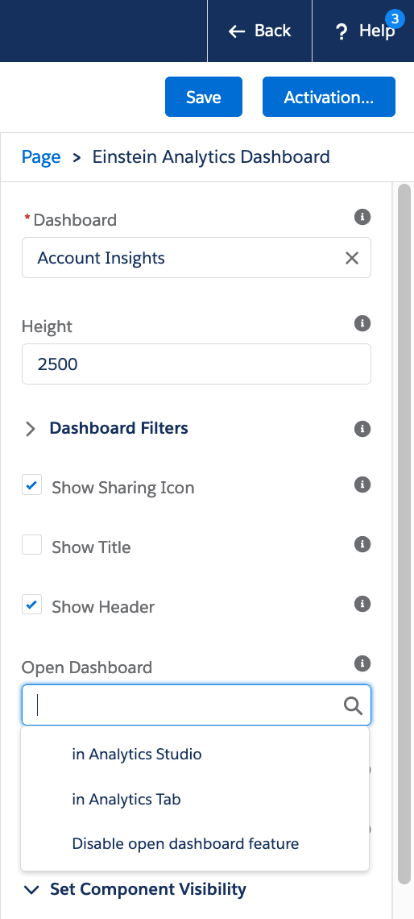
Learning resources associated to each dashboard, widget
Until this release, the onboarding process was assisted with custom hyperlinks so that we could redirect the end-users to learning material about the topic at stake. Now, with Einstein Summer’20, it is possible to add to each dashboard a custom learning journey so we can assist users during their learning process.
From an end-user standpoint, to access the learning material you just click on the dashboard you want to look at and then click on the Learn option associated to each widget.
All the learning materials are available from the icon menu at the top right, Show learning resources. From here you just have to hover a learning resource to be displayed, with a reference number to identify the corresponding chart for easy reference.
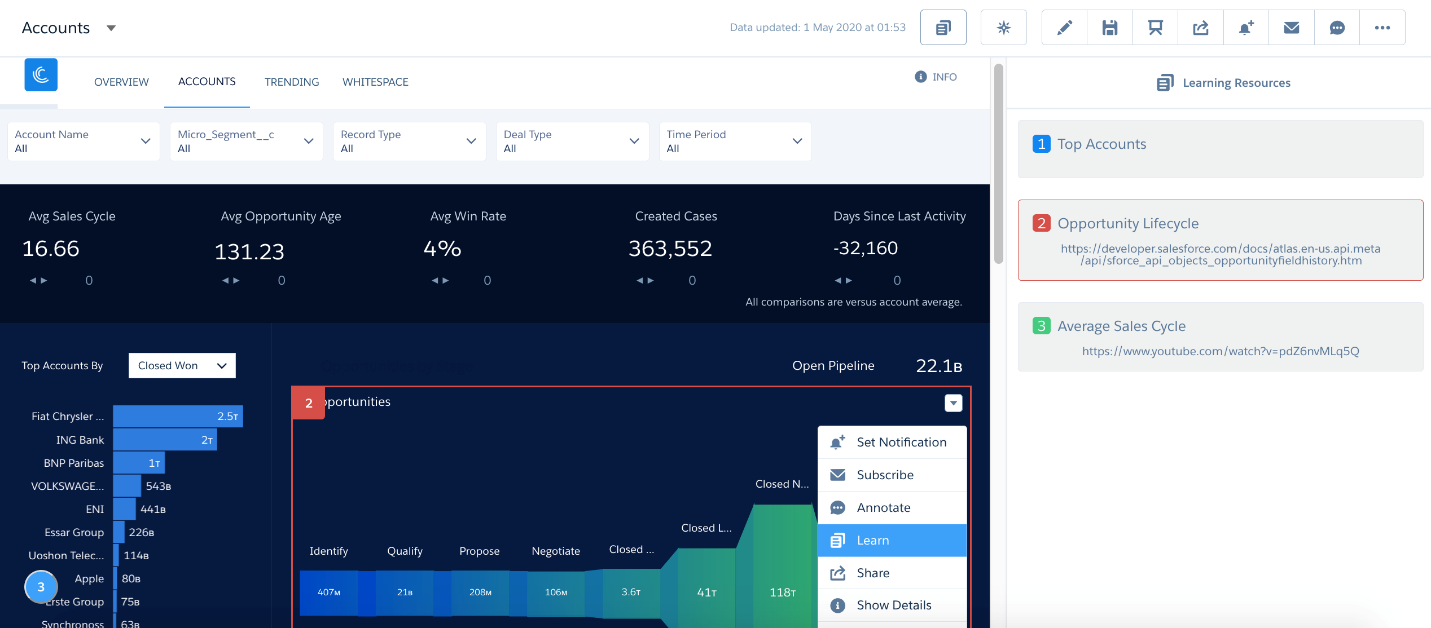
P.S.: This is a paid feature that is only available for free in developer editions.
Actionable Subscriptions
The subscriptions’ feature also received an improvement in usability and functionality in this Einstein Summer’20 release.
First of all, the subscription button moved from the bottom to the top left side on the analytics studio home page, so that the user can now see easily where is the menu.
Besides, the subscriptions are now actionable! In other words, from the subscription list, you can take actions directly in the dashboards, considering what is defined on each data set.
Because an image is worth a thousand words, you may find below an image that better reflects what I explained above.
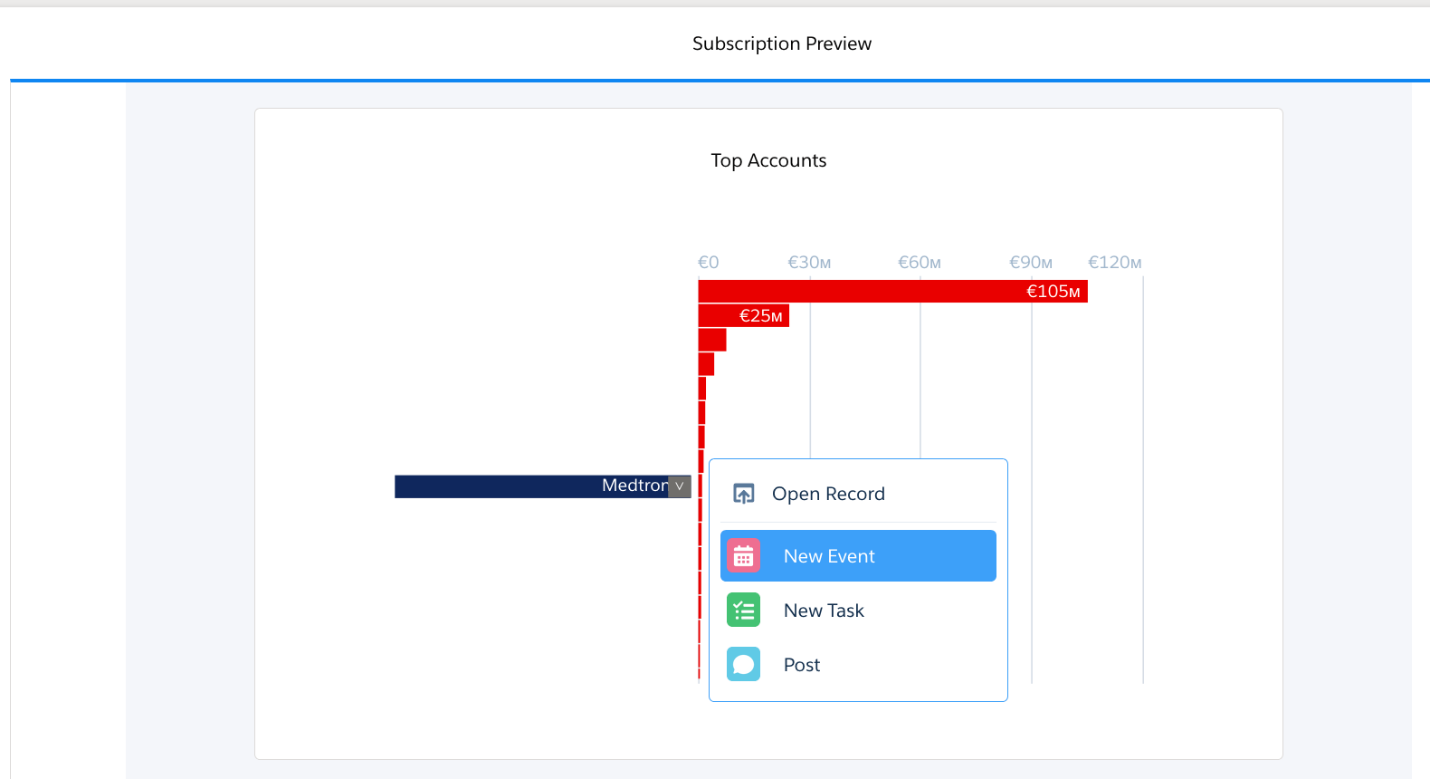
Subscriptions on Tables (beta)
With Einstein Summer’20 release, subscriptions were also extended to tables, making it possible to see them on the subscription menu page, as well. From now on, it only takes you a screenshot and you will get an email with all full list of data in CSV format. However, there are some email limitations for the subscription of tables, such as the fact you can only send tables with a maximum of 3mb file size and 15mb subscription email.
New Watchlist detail page
The Watchlist can be found in the Analytics Homepage or Analytics Studio Homepage, below subscriptions. The Watchlist detail page (still in beta version), can monitor up to 20 KPI’s from different dashboards per user and track its historical changes over time. You can also include a reference line and see what is the trend of the KPI to provide more insights and make more accurate decisions.
Below you can find how the new watchlist looks:
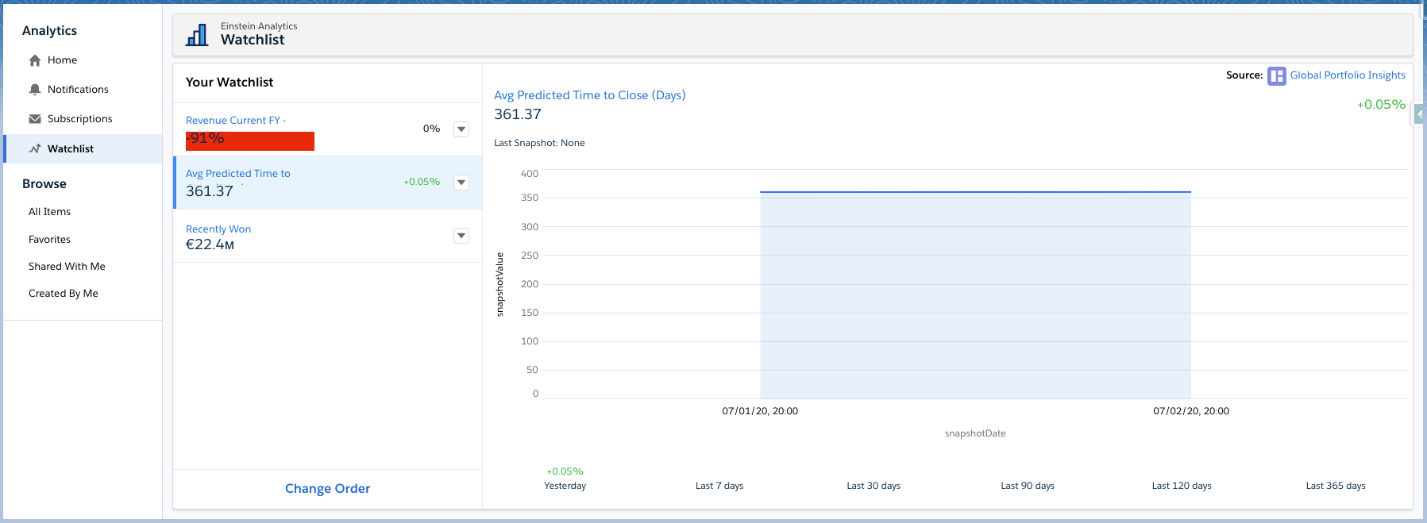
Pivot Tables
Prior to this release, pivot tables were greatly limited from a data analysis standpoint. You could only summarize data by one measure, the possibility to sort by measures and dimensions at a distance of one click was just available to value tables, and it was impossible to highlight information based on conditions or even to format a column to stand out from all other columns. Fortunately, the Einstein Summer’20 release, paid special attention to solve these limitations. Let’s see how!
Multiple measures
It is now possible to summarize data and group it with more than one category so that you can compare these measures against each other and give a better perspective of how your business is performing on multiple categories.
Sort by measures and dimensions
Prior to the Salesforce Einstein Summer’20 release, the sorting was working for values tables but when it came to Compare Tables or SAQL based tables, it was rather difficult to sort by measures and dimensions. Now you can easily sort them, just by clicking on the corresponding column header.
Below you can find a sorting applied to a compare table/SAQL table:
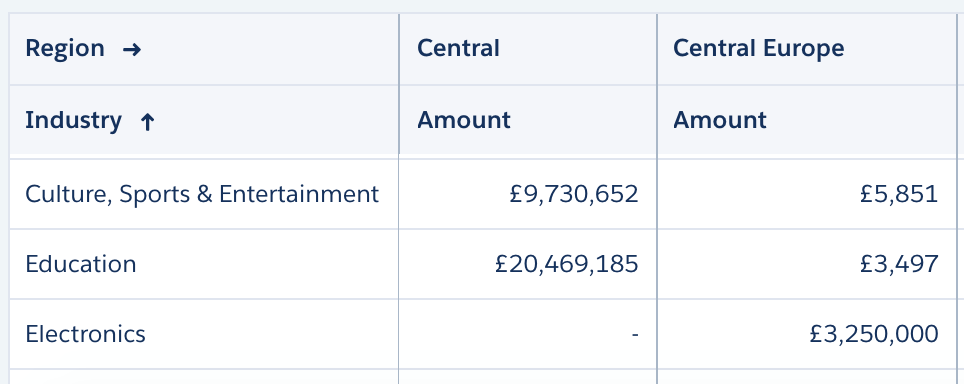
Formatting and conditional formatting
In the pivot table mode, click in the paint roller icon in order to access the formatting panel. Here you can apply formatting with or without conditions to your pivot table so that you can draw the attention of the end-user to the information that matters, as displayed in the screenshot below:
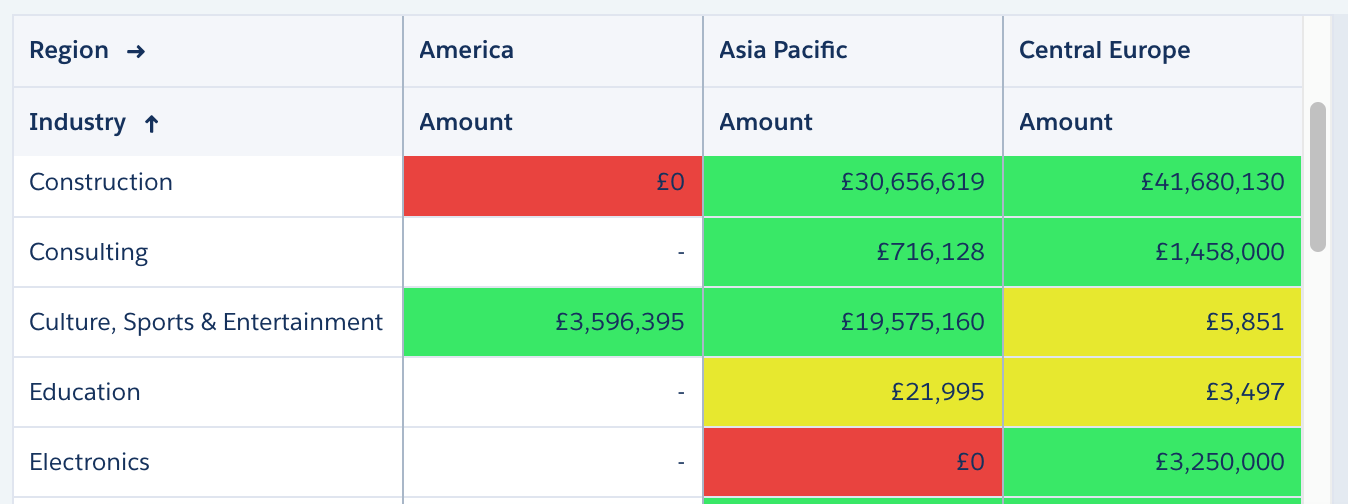
Completely new Data Prep UI (Open Beta)
Einstein Summer’20 release also surprised us with new incredible DataPrep capabilities. Einstein Analytics now offers the two versions of Data Prep: Data Prep and Data Prep (Beta). The latter will replace the previous Data Prep version, so we suggest you start to try it already and truly get comfortable with its new interface. Fortunately, since it is in open beta, any Einstein Analytics customer will be able to try it! You only need to turn on this feature on the analytics settings.
Transformation specific icons
Let’s dive in on the most important changes the Data Prep UI will bring to us! A new visual interface will allow you to easily create or modify the recipes so that you can have an intuitive high-level overview of how your data is being transformed at each transformation step. If you would like to have more details about a specific transformation step you just need to click on the icon to know the low-level data changes.
Preview Structure
With the Einstein Summer’20 release, you can now validate the recipe you build, by previewing the structure of how raw data is being transformed on each step of the process.
You can find in the image below how this functionality works:
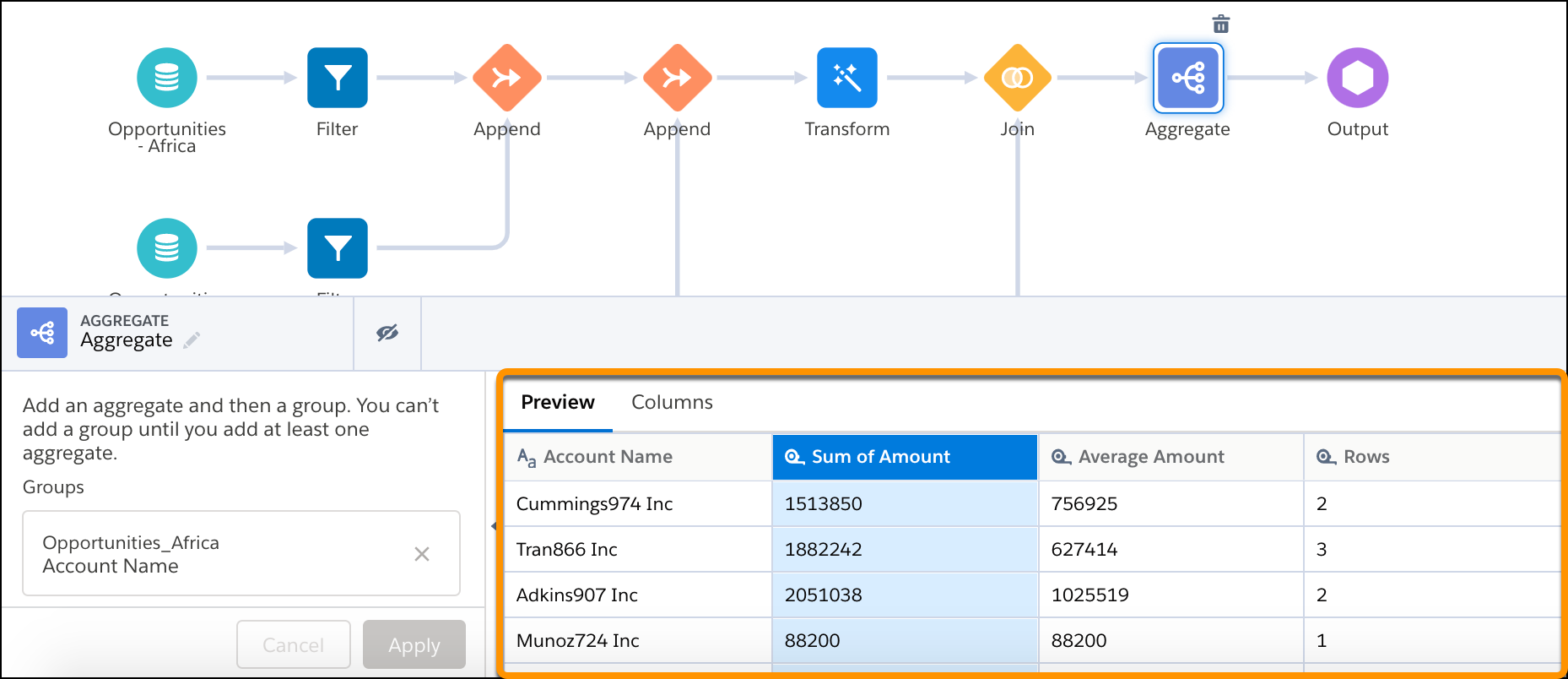
More transformations – How your customers and prospects feel
In the Data Prep (Beta), Einstein Analytics added a new data transformation so you can mine for information (e.g. on product reviews or social media posts) to detect how the text information can fall into three categories, Positive, Negative or Neutral sentiments.
Below you can find a screenshot of how this functionality works:
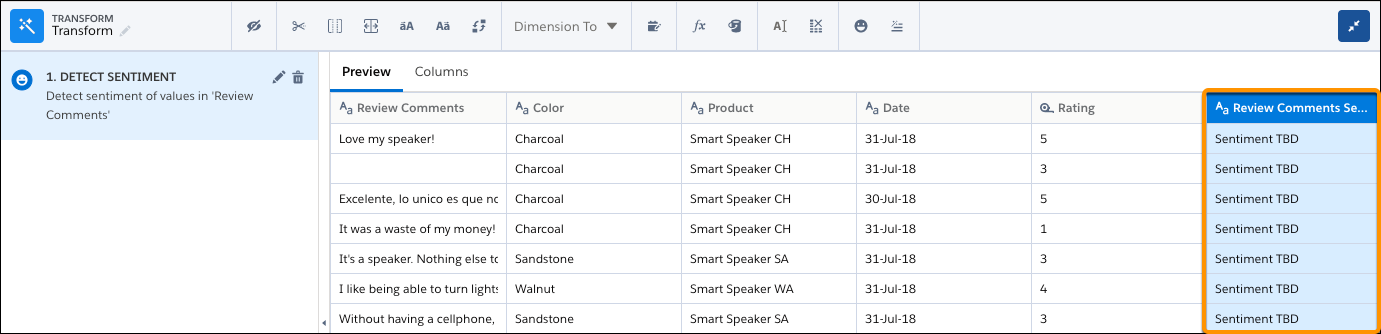
I hope you have enjoyed the new Einstein Summer’20 release hottest features! They will surely boost your instance, won’t they? So, just let us know what you think about this release and share with us what are your ideas for future improvement in the field of Salesforce artificial intelligence! 🙂