Salesforce, the #1 CRM in the world is the platform you need to boost the performance of your sales teams! In this article, I will tell you about some of the great things you can do and achieve with this powerful tool!
1. Salesforce as a user-friendly CRM Tool
Salesforce allows customizations without writing a single line of code, as their approach is “Clicks, not code.”
Some of the options available are:
- Customization of tabs and layouts
- Receiving custom notifications
- Automating workflows and approval processes
- Building custom Salesforce apps
Salesforce is then a customer relationship management software that ensures customizations on several levels without being mandatory to have a developer performing these actions through code.
However, there are situations and use cases where you do need a professional software developer. An example would be integrating Salesforce with another software platform that is not meant to be integrated natively.
Still, for the most part, non-technical users can easily find their way around Salesforce.
2. Easily adopted by any person, no matter the technical background
Salesforce ensures the enhancement of your objects, data, and fields, the customization of your org’s look & feel, the optimization of your business processes and even apps creation, all using point-and-click tools.
2.1. Build your own Salesforce App
An App is a collection of items that work together to serve a particular function. Salesforce apps come in two ways: Classic and Lightning. Classic apps are created and managed in Salesforce Classic, as the same approach applies to Lightning Experience. You can customize both types of app to match the way your users work.
Setup –> Home –> App Manager
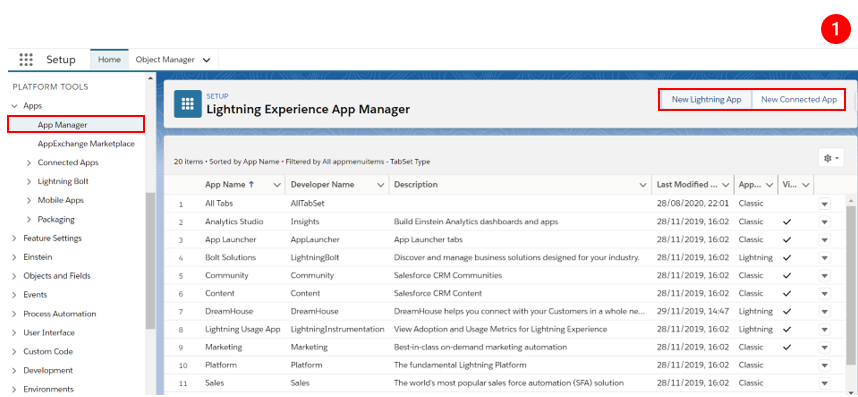
Setup –> Home –> App Manager –> New Lightning App
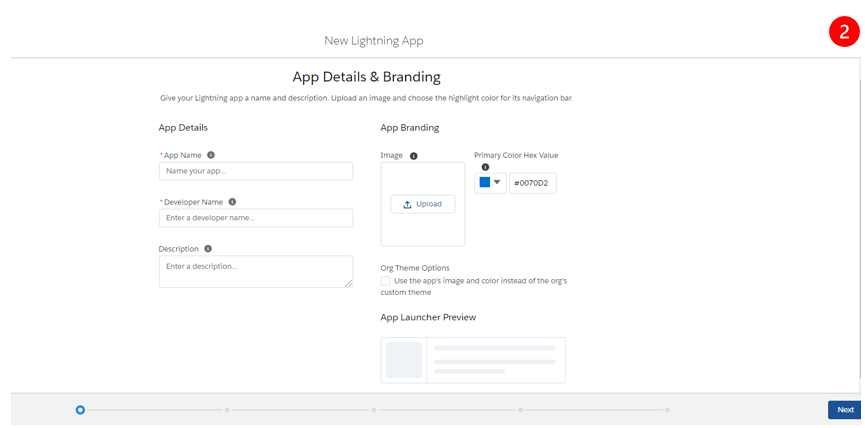
It allows you to choose among different types of settings during configuration, such as the Navigation Style, if it’s being used on a Desktop or Mobile, and to disable the customization of the tabs per App by end-users.
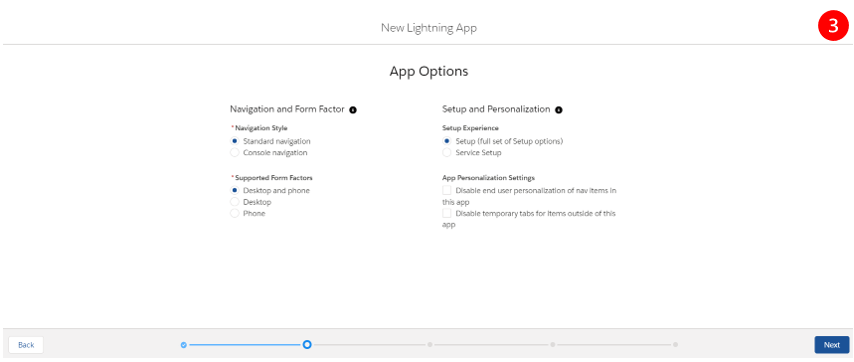
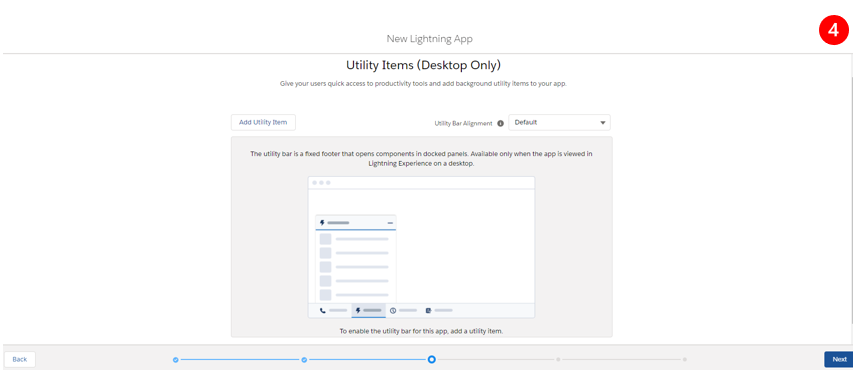
You can add the Items (Objects) to become available for an App and once it is done, they’ll appear as Tabs on the top of the Lightning Page.
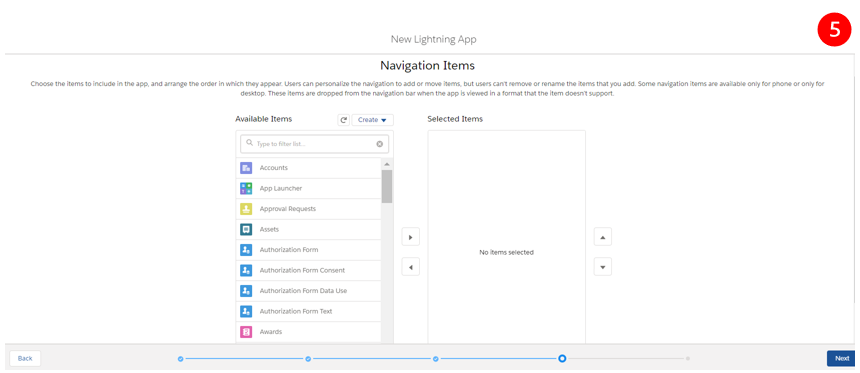
Define which Profiles shall have access to the App by selecting the desired ones into the right column, as only those will see the App available.
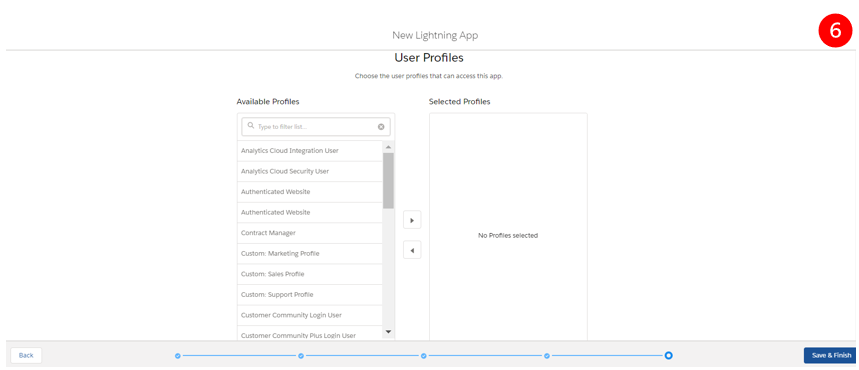
2.2. Set Up your Data
Optimize your Salesforce data to fit the unique needs of your users. You can create your own objects with data that fits together in the ways that make the most sense for you.
1 – Setup –> Object Manager –> Custom Object
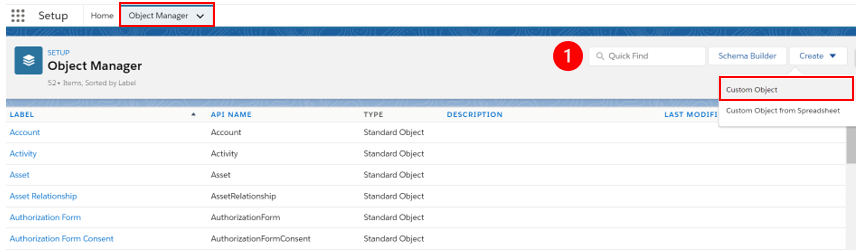
You can define which label to appear whenever seeing it on a Report or a Tab, and also the name of the Object itself. Besides, it can be used or not under reports, to track fields, and to have the history recorded on the Activity Timeline to keep track of things.
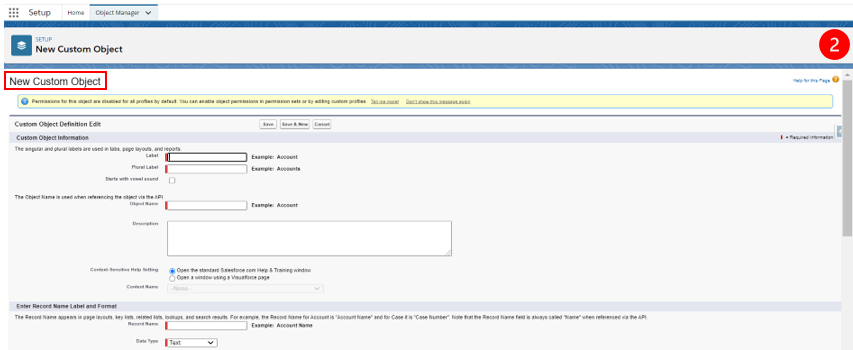
2.3. Customize your Salesforce Org
You can customize each of the standard Tabs and Record Types, by adding Custom Fields and setting Page Layouts. You can also customize search, tagging, and user interface options for your org.
Creation of custom fields, set dependency between fields, and keep fields trackable
1 – Setup –> Object Manager –> Object –> Fields & Relationships
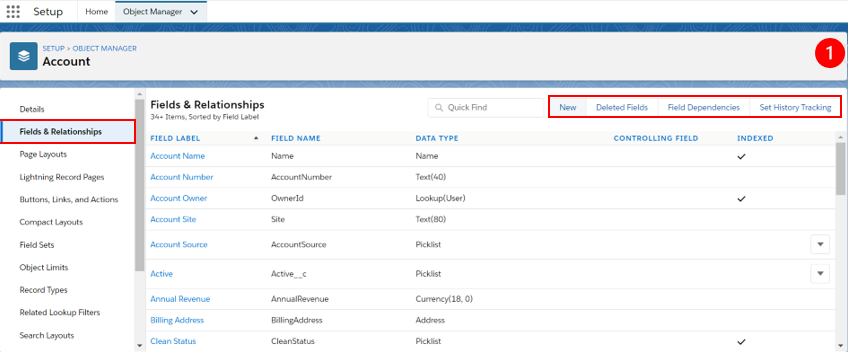
2 – Setup –> Object Manager –> Object –> Fields & Relationships –> New
You can choose between a large number of different field types.
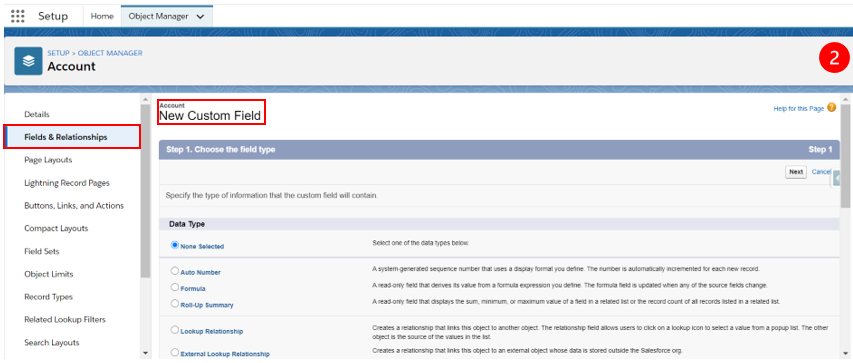
3 – Setup –> Object Manager –> Object –> Fields & Relationships –> Field Dependencies
Select which fields under an Object will have a relationship between them. Remember that the first one (Controlling Field) will control the second (Dependent Field).
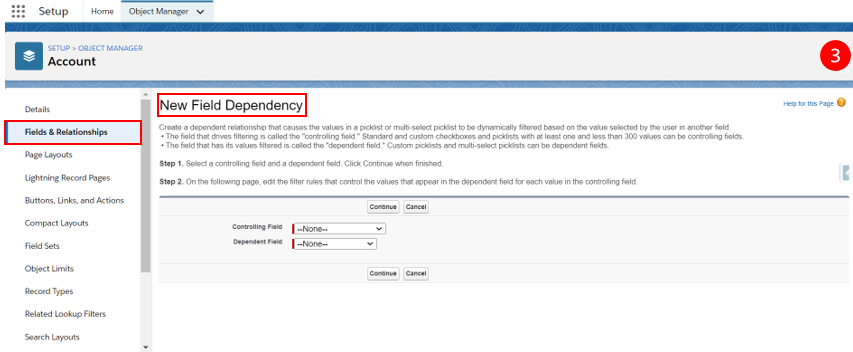
4 – Setup –> Object Manager –> Object –> Fields & Relations –> Set History Tracking
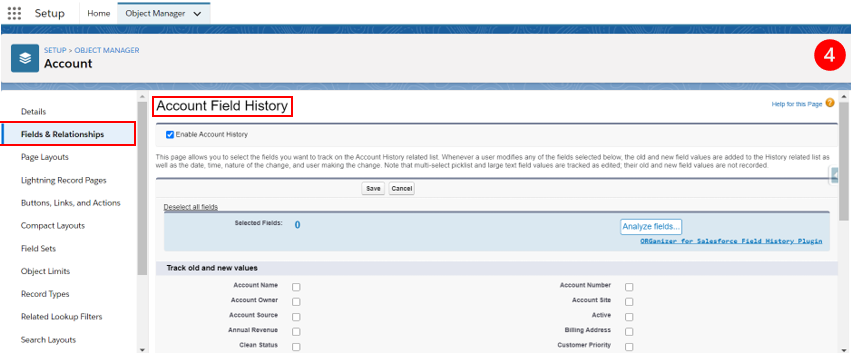
Create and Define Page Layouts Assignment per Object and Record Type for each Users’ Profile
1 – Setup –> Object Manager –> Object –> Page Layouts
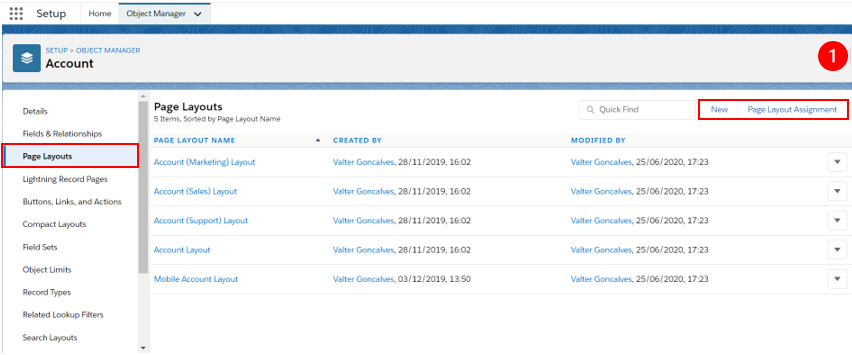
2 – Setup –> Object Manager –> Object –> Page Layouts –> New
You can create different Page Layouts for one Object once they’ll be assigned per Record Type.
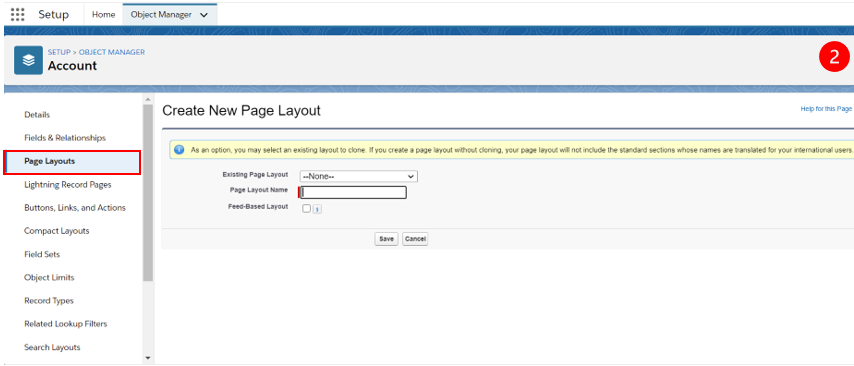
3 – Setup –> Object Manager –> Object –> Page Layouts –> Page Layout Assignment
Page Layouts can be assigned to a single Record Type once the visibility will be defined based on the Profile, which means that different Departments within an Organization can have different views for the same object.
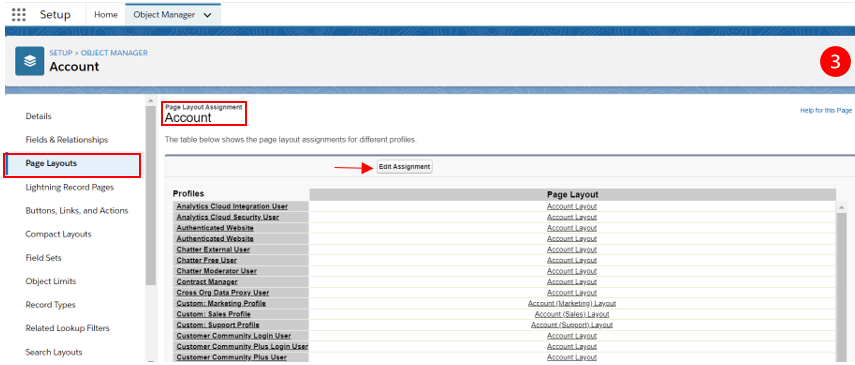
2.4. Break Up Record Details with Dynamic Forms
With Dynamic Forms you can migrate fields and sections from a page layout, as individual components, into a Lightning Record Page. On Lightning App Builder, you can configure each field or section as the rest of the components on the page and give the users of that page only the fields and sections that they need.
1 – Setup –> Object Manager –> Object –> Lightning Record Page –> Record details – Upgrade Now
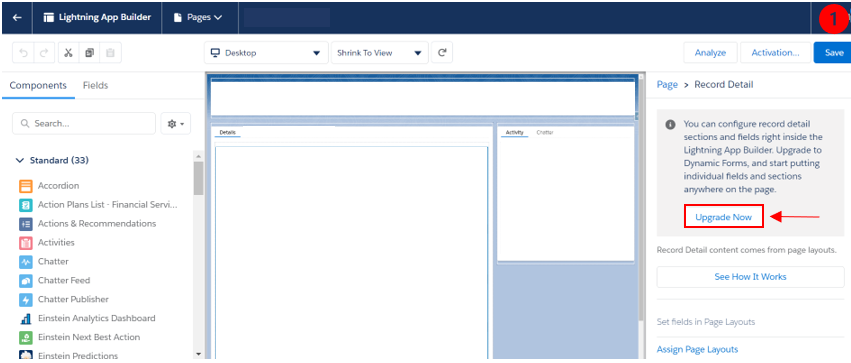
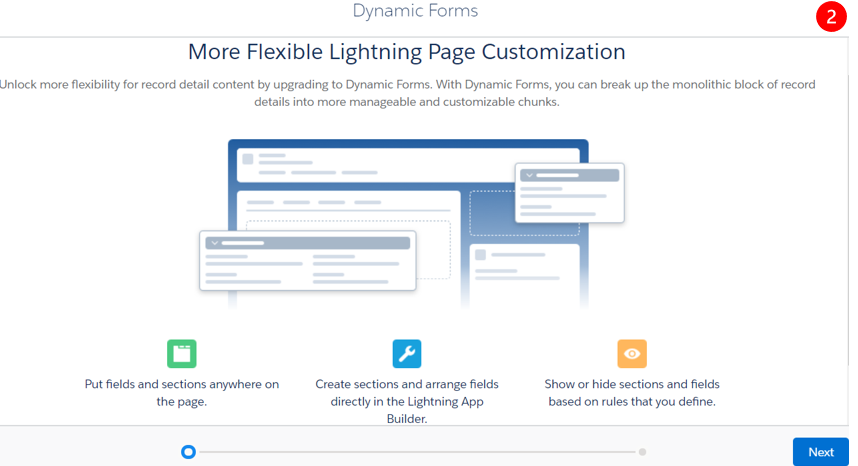
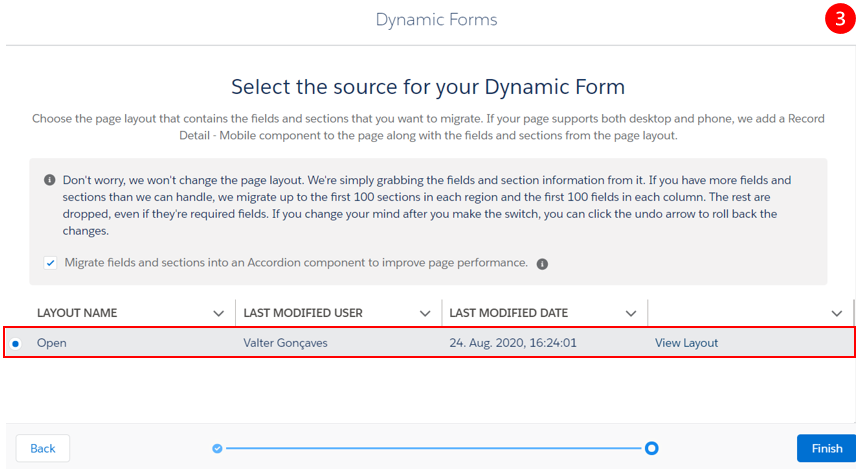
You can define which fields or sections added to the Page Layout can switch places within the Lightning Record Page, instead of being on the same place as usual.
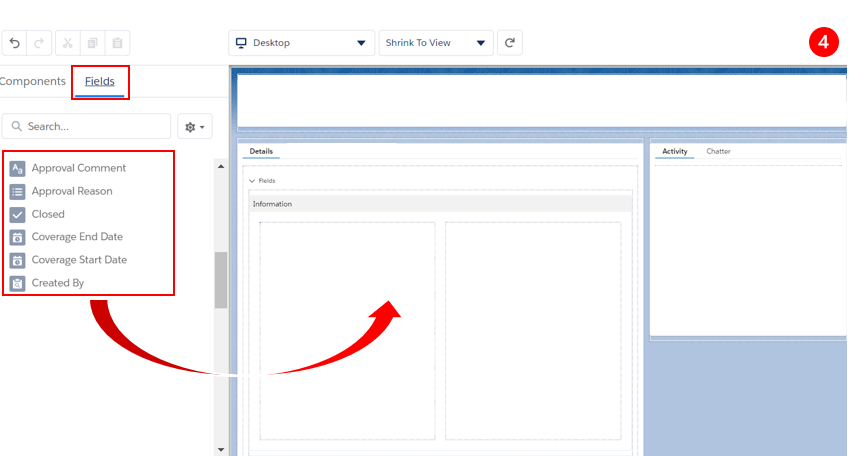
2.5. Manage your Notifications with the Notification Builder
Keep your users updated with timely notifications, whether they’re at their desks or on the go. For that, you can choose which standard Salesforce notifications, like Chatter notifications, appear on desktop, mobile, or both. You can also create custom notifications to give your users new information and reminders or replace a standard notification.
1 – Setup –> Home –> Notification Builder –> Notification Delivery Settings
You can choose among the different types of standard notification already in the system.
![Skip to main contentSkip to toolbar Stellaxius Knowledge Center 00 Comments in moderation New View Post SEOEnter a focus keyphrase to calculate the SEO score Performance Hi, Mariana FonsecaMariana Fonseca Log Out Screen OptionsHelp Edit Post Add New Post updated. View post Dismiss this notice. StandardGalleryVideo Add title Get your sales crew together and engaged on the Salesforce boat/ship Enter subtitle here Permalink: https://stellaxius.com/knowledgecenter/sem-categoria/get-your-sales-c…sforce-boat-ship/ Edit Add MediaVisualText ▲ Paragraph Formats P » STRONG Word count: 1421 Draft saved at 2:37:09 pm. Last edited by Mariana Fonseca on 14 January 2021 at 2:22 pm Move upMove downToggle panel: Publish Preview(opens in a new tab) Status: Ready for SEO Review Set status Ready for SEO Review OK Cancel Visibility: Public EditEdit visibility Revisions: 3 BrowseBrowse revisions Publish immediately EditEdit date and time Duplicate This Readability: Needs improvement SEO: Unavailable Purge from cache Move to Bin Move upMove downToggle panel: Editorial Metadata Configure Assigned to Post assigned to user. -- Select a user -- Expected date The article should be ready for technical and SEO review on this date. Assignments What the post needs to cover. Word Count Required post length in words. Technical Reviewer Post assigned to technical reviewer -- Select a user -- SEO Reviewer Post assigned to SEO reviewer -- Select a user -- Move upMove downToggle panel: JNews : Primary Category Primary Category You can search the post category by inputting the category name, clicking search result, and you will have your post category. Primary category will show as your breadcrumb category on single Blog Post. Other page that require single category to show, this category will be used. Move upMove downToggle panel: Tags Add New Tag Separate tags with commas Choose from the most used tags Move upMove downToggle panel: Categories All Categories Most Used Sem categoria Analytics Business Analysis CPQ Einstein Lightning Marketing Automation News Pardot Productivity Release Notes Reviews Sales Cloud Salesforce Salesforce Certifications Service Cloud Software Development Salesforce Security + Add New Category Move upMove downToggle panel: Featured image Set featured image Move upMove downToggle panel: Author Author Mariana Fonseca (mariana.fonseca) Move upMove downToggle panel: JNews : Single Post Setting Move upMove downToggle panel: Yoast SEO SEO Readability Social Focus keyphraseHelp on choosing the perfect focus keyphrase(Opens in a new browser tab) Get related keyphrases(Opens in a new browser window) Google preview Preview as: Mobile resultDesktop result URL preview:stellaxius.com › knowledgecenter › sem-categoria › get-your-sales-crew-together-and-engaged-on-the-salesforce-boat-shipSEO title preview: Get your sales crew together and engaged on the Salesforce boat/ship • Stellaxius Knowledge Center Meta description preview: Dec 30, 2020 ⋅ Please provide a meta description by editing the snippet below. If you don’t, Google will try to find a relevant part of your post to show in the search results. SEO title Insert variable Title Page Separator Site title Site title Title Primary category Separator Slug get-your-sales-crew-together-and-engaged-on-the-salesforce-boat-ship Meta description Insert variable Modify your meta description by editing it right here Site title Title Primary category Separator SEO analysisEnter a focus keyphrase to calculate the SEO score Add related keyphrase Cornerstone content Move upMove downToggle panel: Editorial Comments Respond to this post Move upMove downToggle panel: Revisions Mariana Fonseca Mariana Fonseca, 2 hours ago (14 January 2021 @ 12:30:55) Mariana Fonseca Mariana Fonseca, 2 hours ago (14 January 2021 @ 12:30:26) [Autosave] Mariana Fonseca Mariana Fonseca, 2 weeks ago (30 December 2020 @ 10:01:31) Move upMove downToggle panel: Excerpt Excerpt Excerpts are optional hand-crafted summaries of your content that can be used in your theme. Learn more about manual excerpts. Move upMove downToggle panel: Slug Slug Move upMove downToggle panel: Send Trackbacks Send trackbacks to: Separate multiple URLs with spaces Trackbacks are a way to notify legacy blog systems that you’ve linked to them. If you link other WordPress sites, they’ll be notified automatically using pingbacks, no other action necessary. Move upMove downToggle panel: Notifications Select the users and user groups that should receive notifications when the status of this post is updated or when an editorial comment is added. Users AllSelected Search... accessapi api@stellaxius.com Alexandre Duarte https://stellaxius.com/knowledgecenter/wp-content/uploads/2019/08/post_visualize_data-1.png.duarte@stellaxius.com Ana Marques ana.marques@stellaxius.com André Monteiro andre.monteiro@stellaxius.com Andreia Dias andreia.dias@stellaxius.com Beatriz Gomes beatriz.gomes@stellaxius.com Catarina Barros catarina.barros@stellaxius.com Catarina Comba catarina.comba@stellaxius.com Cecília Machado cecilia.machado@stellaxius.com Daniel Marujo daniel.marujo@stellaxius.com David Correia david.correia@stellaxius.com David Gonçalves david.goncalves@stellaxius.com Flavio Lopes flavio.lopes@stellaxius.com Frederico Rodrigues frederico.rodrigues@stellaxius.com Joana Dias joana.dias@stellaxius.com Joana Pedro joana.pedro@stellaxius.com João Almeida joao.almeida@stellaxius.com João Baptista joao.baptista@stellaxius.com João Barreira joao.barreira@stellaxius.com João Cortes joao.cortes@stellaxius.com José Zacarias jose.zacarias@stellaxius.com Leonardo Oliveira leonardo.oliveira@stellaxius.com Maria Marques maria.marques@stellaxius.com Mariana Fonseca mariana.fonseca@stellaxius.com Miguel Fernandes miguel.fernandes@stellaxius.com Nilza Costa nilza.costa@stellaxius.com Orlando Agostinho orlando.agostinho@stellaxius.com Reinaldo Ribeiro reinaldo.ribeiro@stellaxius.com Sara Almeida sara.almeida@stellaxius.com Susana Vasconcelos susana.vasconcelos@stellaxius.com Teresa Braga teresa.braga@stellaxius.com Tiago Martins tiago.martins@stellaxius.com Vitor Gil vitor.gil@stellaxius.com User Groups Business Analysis CPQ & Billing Einstein & Productivity Pardot e Marketing Automation Project Management Sales Cloud SEO & Publish Grupo exclusivo para SEO e Publicação Service Cloud Software Dev & System Int Thank you for creating with WordPress.Version 5.6 Close dialogue Add media Actions Upload filesMedia Library Filter mediaFilter by type All media items Filter by date All dates Search Media list ATTACHMENT DETAILS 20.png 14 January 2021 57 KB 855 by 366 pixels Edit Image Delete permanently Alt Text Describe the purpose of the image(opens in a new tab). Leave empty if the image is purely decorative.Title 20 Caption Description File URL: https://stellaxius.com/knowledgecenter/wp-content/uploads/2020/12/20.png Copy URL to clipboard Required fields are marked * ATTACHMENT DISPLAY SETTINGS Alignment None Link To None Size Full Size – 855 × 366 Selected media actions 1 item selected Clear Insert into post - 1](https://stellaxius.com/knowledgecenter/wp-content/uploads/2020/12/20.png)
2 – Setup –> Home –> Notification Builder –> Custom Notifications –> New
You’re allowed to create your own and personalized Custom Notifications to alert your users of reminders or even to replace the standard ones. After its creation, the procedure to add them into the system is the same as for the standard ones.
![Skip to main contentSkip to toolbar Stellaxius Knowledge Center 00 Comments in moderation New View Post SEOEnter a focus keyphrase to calculate the SEO score Performance Hi, Mariana FonsecaMariana Fonseca Log Out Screen OptionsHelp Edit Post Add New Post updated. View post Dismiss this notice. StandardGalleryVideo Add title Get your sales crew together and engaged on the Salesforce boat/ship Enter subtitle here Permalink: https://stellaxius.com/knowledgecenter/sem-categoria/get-your-sales-c…sforce-boat-ship/ Edit Add MediaVisualText ▲ Paragraph Formats P » STRONG Word count: 1421 Draft saved at 2:37:09 pm. Last edited by Mariana Fonseca on 14 January 2021 at 2:22 pm Move upMove downToggle panel: Publish Preview(opens in a new tab) Status: Ready for SEO Review Set status Ready for SEO Review OK Cancel Visibility: Public EditEdit visibility Revisions: 3 BrowseBrowse revisions Publish immediately EditEdit date and time Duplicate This Readability: Needs improvement SEO: Unavailable Purge from cache Move to Bin Move upMove downToggle panel: Editorial Metadata Configure Assigned to Post assigned to user. -- Select a user -- Expected date The article should be ready for technical and SEO review on this date. Assignments What the post needs to cover. Word Count Required post length in words. Technical Reviewer Post assigned to technical reviewer -- Select a user -- SEO Reviewer Post assigned to SEO reviewer -- Select a user -- Move upMove downToggle panel: JNews : Primary Category Primary Category You can search the post category by inputting the category name, clicking search result, and you will have your post category. Primary category will show as your breadcrumb category on single Blog Post. Other page that require single category to show, this category will be used. Move upMove downToggle panel: Tags Add New Tag Separate tags with commas Choose from the most used tags Move upMove downToggle panel: Categories All Categories Most Used Sem categoria Analytics Business Analysis CPQ Einstein Lightning Marketing Automation News Pardot Productivity Release Notes Reviews Sales Cloud Salesforce Salesforce Certifications Service Cloud Software Development Salesforce Security + Add New Category Move upMove downToggle panel: Featured image Set featured image Move upMove downToggle panel: Author Author Mariana Fonseca (mariana.fonseca) Move upMove downToggle panel: JNews : Single Post Setting Move upMove downToggle panel: Yoast SEO SEO Readability Social Focus keyphraseHelp on choosing the perfect focus keyphrase(Opens in a new browser tab) Get related keyphrases(Opens in a new browser window) Google preview Preview as: Mobile resultDesktop result URL preview:stellaxius.com › knowledgecenter › sem-categoria › get-your-sales-crew-together-and-engaged-on-the-salesforce-boat-shipSEO title preview: Get your sales crew together and engaged on the Salesforce boat/ship • Stellaxius Knowledge Center Meta description preview: Dec 30, 2020 ⋅ Please provide a meta description by editing the snippet below. If you don’t, Google will try to find a relevant part of your post to show in the search results. SEO title Insert variable Title Page Separator Site title Site title Title Primary category Separator Slug get-your-sales-crew-together-and-engaged-on-the-salesforce-boat-ship Meta description Insert variable Modify your meta description by editing it right here Site title Title Primary category Separator SEO analysisEnter a focus keyphrase to calculate the SEO score Add related keyphrase Cornerstone content Move upMove downToggle panel: Editorial Comments Respond to this post Move upMove downToggle panel: Revisions Mariana Fonseca Mariana Fonseca, 2 hours ago (14 January 2021 @ 12:30:55) Mariana Fonseca Mariana Fonseca, 2 hours ago (14 January 2021 @ 12:30:26) [Autosave] Mariana Fonseca Mariana Fonseca, 2 weeks ago (30 December 2020 @ 10:01:31) Move upMove downToggle panel: Excerpt Excerpt Excerpts are optional hand-crafted summaries of your content that can be used in your theme. Learn more about manual excerpts. Move upMove downToggle panel: Slug Slug Move upMove downToggle panel: Send Trackbacks Send trackbacks to: Separate multiple URLs with spaces Trackbacks are a way to notify legacy blog systems that you’ve linked to them. If you link other WordPress sites, they’ll be notified automatically using pingbacks, no other action necessary. Move upMove downToggle panel: Notifications Select the users and user groups that should receive notifications when the status of this post is updated or when an editorial comment is added. Users AllSelected Search... accessapi api@stellaxius.com Alexandre Duarte https://stellaxius.com/knowledgecenter/wp-content/uploads/2019/08/post_visualize_data-1.png.duarte@stellaxius.com Ana Marques ana.marques@stellaxius.com André Monteiro andre.monteiro@stellaxius.com Andreia Dias andreia.dias@stellaxius.com Beatriz Gomes beatriz.gomes@stellaxius.com Catarina Barros catarina.barros@stellaxius.com Catarina Comba catarina.comba@stellaxius.com Cecília Machado cecilia.machado@stellaxius.com Daniel Marujo daniel.marujo@stellaxius.com David Correia david.correia@stellaxius.com David Gonçalves david.goncalves@stellaxius.com Flavio Lopes flavio.lopes@stellaxius.com Frederico Rodrigues frederico.rodrigues@stellaxius.com Joana Dias joana.dias@stellaxius.com Joana Pedro joana.pedro@stellaxius.com João Almeida joao.almeida@stellaxius.com João Baptista joao.baptista@stellaxius.com João Barreira joao.barreira@stellaxius.com João Cortes joao.cortes@stellaxius.com José Zacarias jose.zacarias@stellaxius.com Leonardo Oliveira leonardo.oliveira@stellaxius.com Maria Marques maria.marques@stellaxius.com Mariana Fonseca mariana.fonseca@stellaxius.com Miguel Fernandes miguel.fernandes@stellaxius.com Nilza Costa nilza.costa@stellaxius.com Orlando Agostinho orlando.agostinho@stellaxius.com Reinaldo Ribeiro reinaldo.ribeiro@stellaxius.com Sara Almeida sara.almeida@stellaxius.com Susana Vasconcelos susana.vasconcelos@stellaxius.com Teresa Braga teresa.braga@stellaxius.com Tiago Martins tiago.martins@stellaxius.com Vitor Gil vitor.gil@stellaxius.com User Groups Business Analysis CPQ & Billing Einstein & Productivity Pardot e Marketing Automation Project Management Sales Cloud SEO & Publish Grupo exclusivo para SEO e Publicação Service Cloud Software Dev & System Int Thank you for creating with WordPress.Version 5.6 Close dialogue Add media Actions Upload filesMedia Library Filter mediaFilter by type All media items Filter by date All dates Search Media list ATTACHMENT DETAILS 20.png 14 January 2021 57 KB 855 by 366 pixels Edit Image Delete permanently Alt Text Describe the purpose of the image(opens in a new tab). Leave empty if the image is purely decorative.Title 20 Caption Description File URL: https://stellaxius.com/knowledgecenter/wp-content/uploads/2020/12/20.png Copy URL to clipboard Required fields are marked * ATTACHMENT DISPLAY SETTINGS Alignment None Link To None Size Full Size – 855 × 366 Selected media actions 1 item selected Clear Insert into post - 2](https://stellaxius.com/knowledgecenter/wp-content/uploads/2020/12/21.png)
2.6. Define and Manage Events
Use events to connect business processes in Salesforce and external sources through the exchange of real-time event data. Events are secure and scalable. You can also define the fields to appear on an event’s data.
1 – Sales –> Calendar App –> New Event
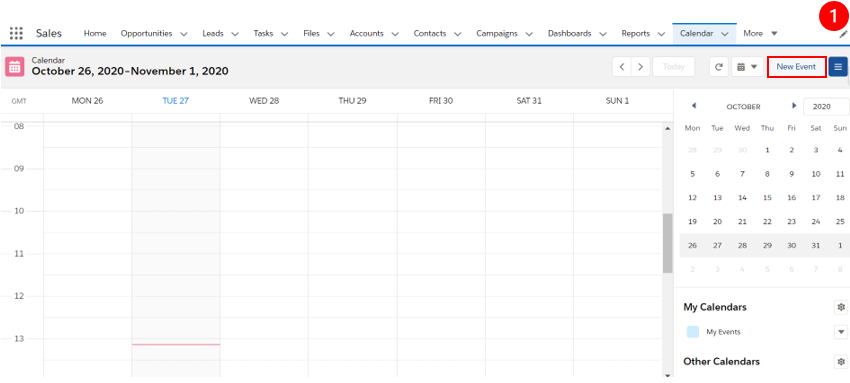
The layout for the creation of an event can be editable since the mandatory ones remain. After the fields have been filled in and pressed Save, the Event will be available under the Salesforce Calendar.
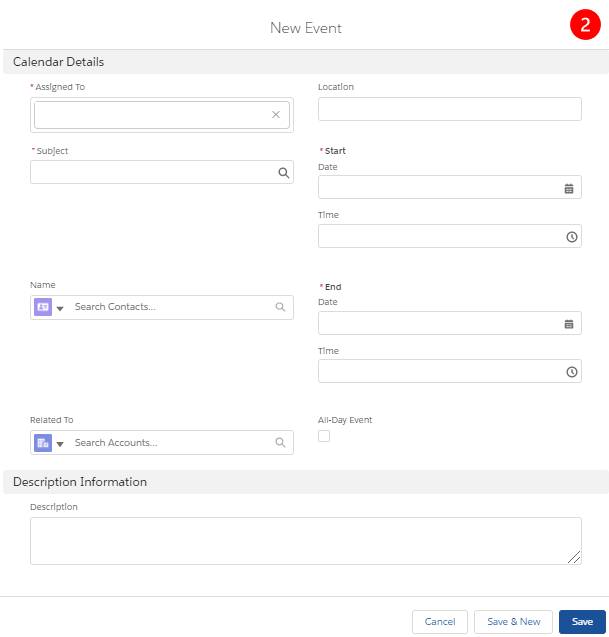
2.7. Email Integration Solutions – Einstein Activity Capture
Users may send emails from a Salesforce record as it can be seen under the Activity Timeline in Lightning Experience, and with the sync, it turns them visible under the Sent Mail folder on the synced account (Gmail or Outlook). Whenever sending emails from the respective email account through the Salesforce Plug-in, they will appear on the Sent Mail folder and on the Activity Timeline of the record.
The sync also happens for Events that can be raised on both sides and after synced they’ll be visible on Google and Salesforce Calendars no matter where they’ve been created.
1 – Setup –> Einstein Activity Capture –> Settings –> Get Started
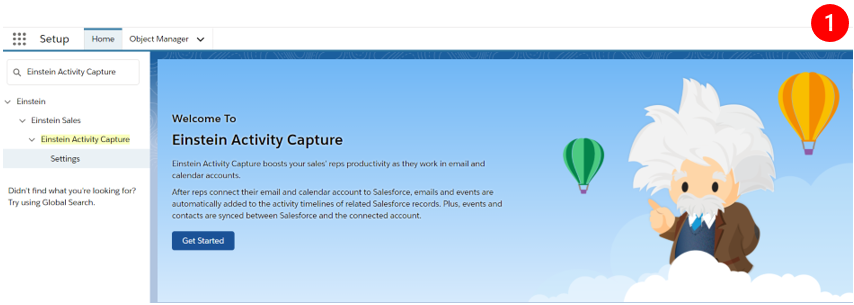
2 – Accept the terms by ticking the checkbox “I’m authorized by my company to accept these terms”
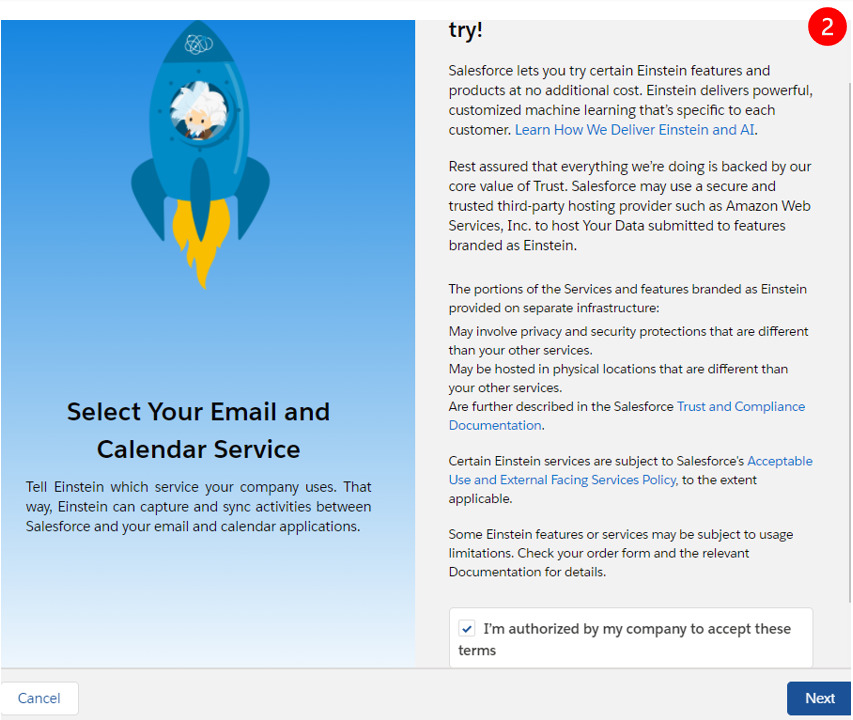
3 – You can choose one among different types of Email accounts to be synced with Salesforce.
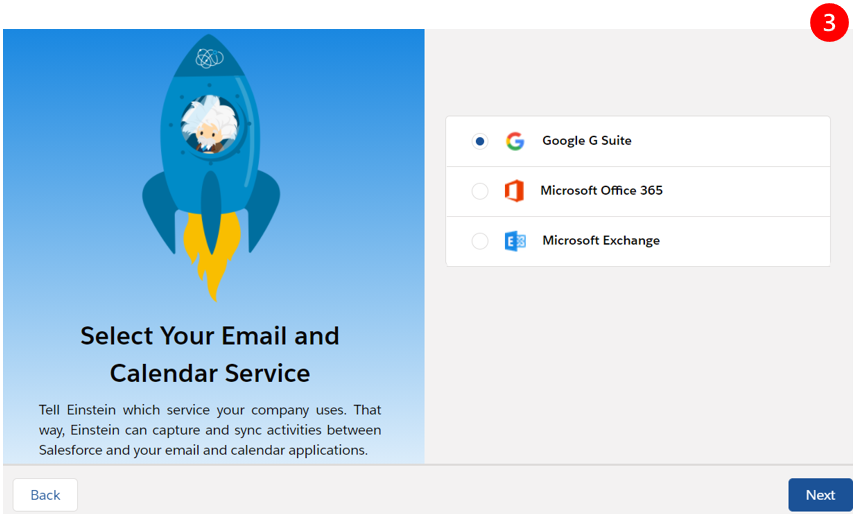
4 – Start the Configuration by given it a Name and a Description, and then set it as Active.

5 – You can change the settings that Salesforce sets by default. Realize that the sync can occur for Emails, Events and Contacts only on one way (Salesforce-Email) or in both ways.
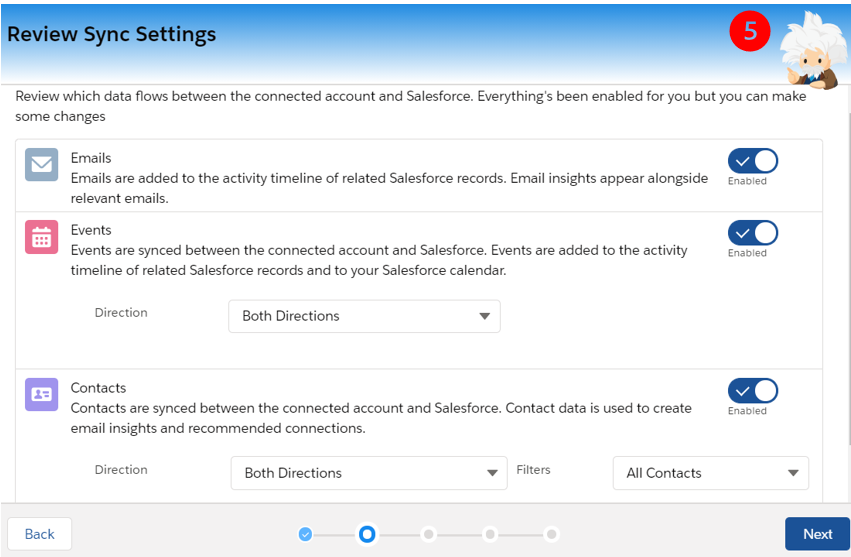
6 – After the configurations are done, here will appear the users that have been given the right permission to have access to such tool, give them the proper access by moving them to the right column.
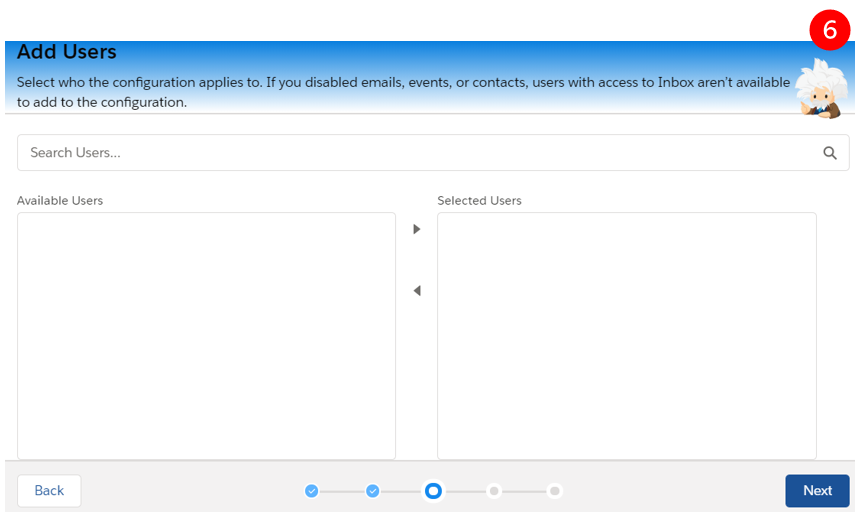
7 – You’re allowed to exclude email addresses of the history of the records in Salesforce Activity Timeline, as if there is confidential information from a customer or within your organization, it can be hidden.
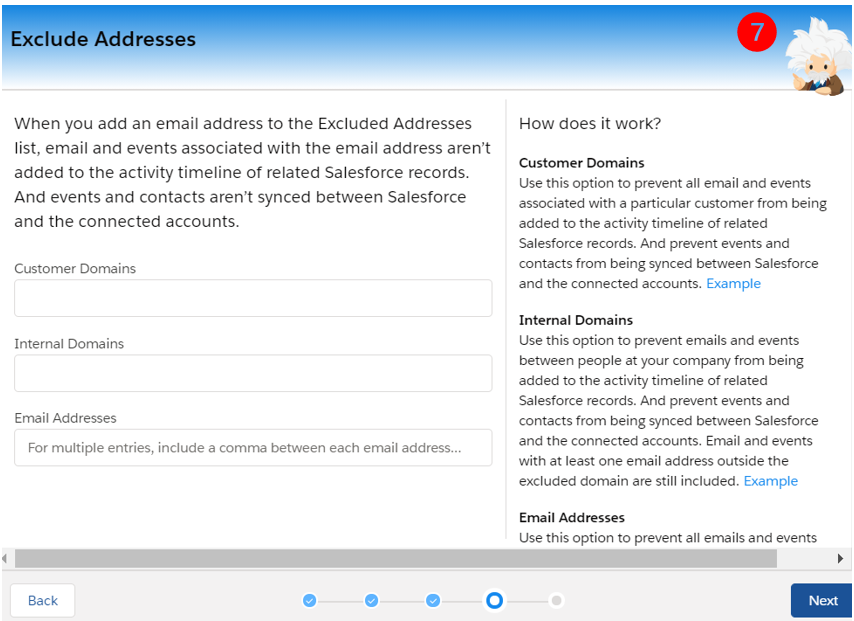
8 – You can define if Emails and Events are shared with everyone on the organization or not
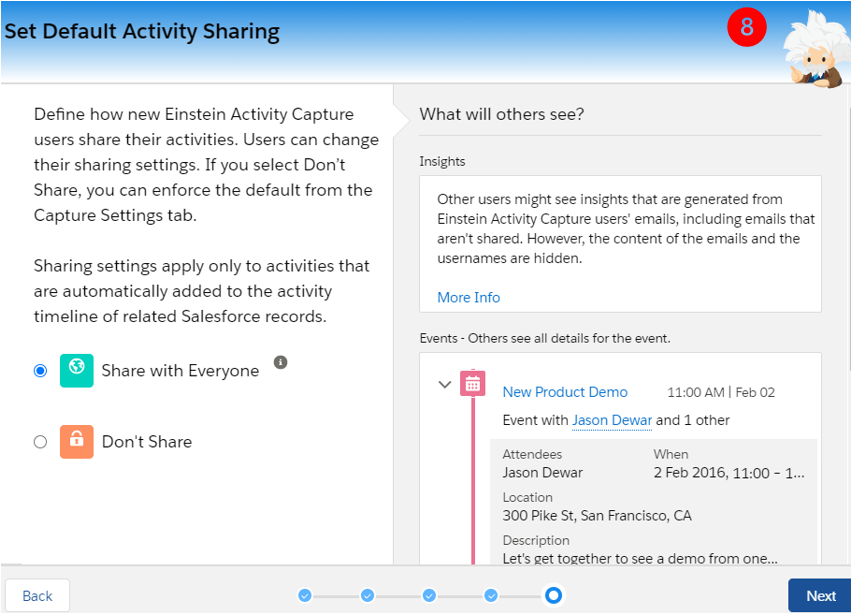
9 – The last screen within the configuration of Einstein Activity Capture will tell you that the users are now ready to start using this sync feature.
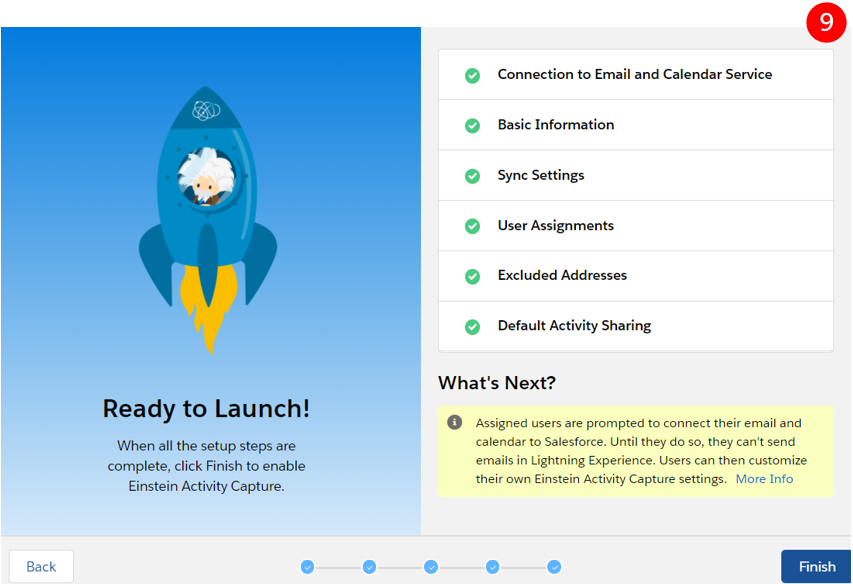
3. How Salesforce turns everything more efficient
“Sell smarter and faster with Sales Cloud, the world’s No.1 CRM”, says it all!
Salesforce gives Sales teams the power to close deals like no other platform does, with cloud-based solutions that increase productivity, keep the pipeline filled with leads, and gain more clients.
- Close more deals – Keep a close eye on your customer information and interactions in one place, on any device. Quickly find the right people in your team to push deals along, then recognize them for contributions in the same system.
- Get more Leads – Nurture leads until they’re sales-ready, then automatically route them to the right reps at the right time. Follow the effectiveness of marketing campaigns, making every lead a good lead.
- Accelerate Productivity – Create automated workflows, integrate Sales Cloud with your email, and update data from anywhere, anytime with our mobile app.
- Making Insightful decisions – All of your data is stored in one place. You always know how your business is performing through reports and dashboards which makes it easier to do quick decisions.
Sales Cloud Editions:
- Essentials: For small business CRM for up to 10 users
- Professional: Complete CRM for any size team
- Enterprise: Deeply customizable sales CRM for your business
- Unlimited: Unlimited CRM power and support
Source: “CRM Salesforce Portugal”
I hope you have enjoyed reading this article! Subscribe to our blog Knowledge Center to learn more about Salesforce CRM! 🙂
SUBSCRIBE KNOWLEDGE CENTER
Subscribe for free to our Knowledge Center to get the latest articles straight to your inbox!







