Are you looking for an effective way to spot trends immediately and act on them? Are you tired of just reacting to what comes in your way instead of having a proactive attitude? Then you’ve come to the right place. Here you will find some tips and tricks to improve your ability to build reports in Salesforce. You’ll learn how to make the most of them, by providing up-to-date insights useful for any team member to take action and stand out.
Reports are a powerful tool to support daily business activities. They are the easiest way to let you know quickly which products are top sellers, which marketing campaigns are the most successful, or just track the number of leads monthly generated. The world is full of opportunities and is up to you to choose your limit.
Frosting on the cake, Salesforce provides you an easy-to-use and good looking interface, so that you can build key reports in a matter of minutes. Now let’s get down to work!
1. Understand and Map the Requirements
First, you need to understand what is the goal of the report you wish to build. The best way to do this is by putting yourself in the end-users shoes and find how reports will bring them value. Ask as many questions as you need until you are completely sure you understood the key points that will give them the information they are looking for.
2. Clean, Capture, and Fold the Right Data
Salesforce might have all the data you need to quickly answer your business questions and enhance your productivity. However, it will be of no good if you have duplicated or obsolete records in your system. Make sure you eliminate all the trash of your data so that the report gives you back the most accurate information.
You are then in a position to plan and identify all the relevant sources for your report. Check whether you have all relevant information otherwise, consider adding some custom fields in your organization. The key is to perceive and focus on what you want to measure.
You may also be interested in determining the security and access of the report. For instance, if you want to guarantee that only certain users or teams will be able to visualize or edit the reports. Think carefully about user permissions. We recommend you give complete access to users that have more experience managing reports on Salesforce and allow read access to everyone else.
Establish a folder management approach. You can segment folders in several ways, depending on the types of reports you are creating, and even attribute access to view or edit at an individual folder level. A widely used approach is to organize folders by Department – associate the right reports to the right department and attribute the right permissions to their respective teams. Check twice to confirm you haven’t saved any on your personal folders otherwise, no one will be able to view them.
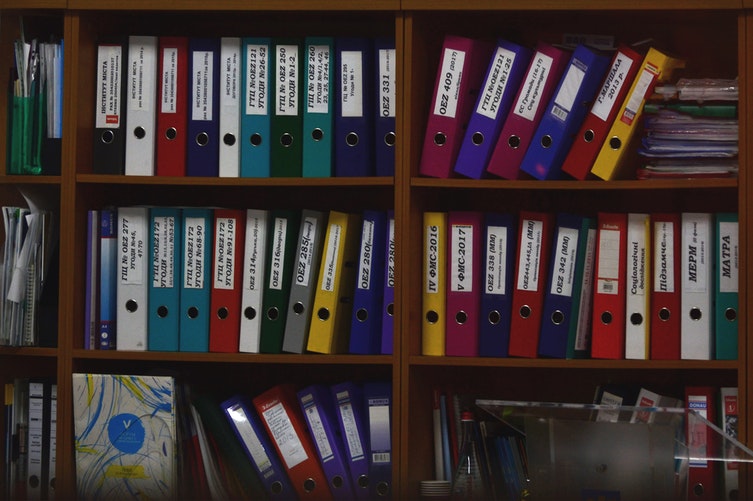
3. Build the Reports
It’s time for you to get your hands dirty. Salesforce already offers standard reports (the so-called, out-of-box) across standard and custom objects. If when checking the available report types, none of them suits you, consider creating a custom report type.
If you need to report on more objects than the standard report allows you, creating a custom report type might be the best approach. They are often useful for achieving the desired results, as they allow you to define which related records from other objects are returned on report results. How? By choosing a relationship to another object, and ultimately select which fields will be used as columns. Useful, right? Let’s see an example!
Imagine you have a requirement to report on Contacts with Opportunities. You can do so by choosing Contacts as the primary object and then add a relationship with Opportunities. The most interesting thing is that you can even select whether you wish that only Contacts with Opportunities are returned in the report results, or whether you wish that Contacts with or without Opportunities are returned, as you can check on the diagram below:
Source: Salesforce Setup
This said, it’s time for you to know the four types of reports you might choose from:
- Tabular Reports: Return the data in a simple list view format.
- Summary Reports: Return the data within subtotals or other summary-levels. With these reports, you can apply the average, sum and count functions to your data. You can even show maximum or minimum values. In short, it’s up to you to decide how you are going to analyze the information.
- Matrix Reports: These are ideal to display the data against vertical and horizontal criteria, for instance, to display the total number of opportunities closed by each sales rep per year by month.
- Joined Reports: Imagine you want to get a simultaneous view on a single report of Opportunities, Cases, and Accounts. Joined reports are the perfect solution, as they allow you to analyze data across multiple report types. As long as the objects you want to include share common fields among each other, it is possible to group data across blocks and even apply independent filters to each block!
But there’s more! Here you have other interesting features you might not yet be aware of:
Cross-Filters and Filter Logic: Use a cross-filter to adjust your results, including or excluding records of related objects and their fields, without having to write formulas or code. You can apply cross filters alone or in conjunction with field filters. Filter logic lets you define how and when your filters are applied to the report.
Let’s see an example – Imagine your report has the following filters:
- Accounts from USA, UK, and France;
- Sector: Healthcare;
- Annual Sales higher than 100.000€,
Now, imagine you wish for the report to return accounts from USA, UK and France AND from the Healthcare sector, OR accounts with annual sales higher than 100.000. Add a filter logic and voilà.
As with everything, there are some limitations to this functionality. For instance, it is not possible (yet) to apply filter logic in summary fields.
Custom Summary Formulas: This one is a little bit trickier. Yet, it’s of great use if you wish to return complex data from your summary fields. Custom summary formula fields are added to the report as any other field, so you just need to write the formula using the functions available or others. For example, use summary formulas to evaluate how much each account contributes to the total revenue for new customers!
Bucket Fields: With bucket fields, you can quickly categorize and group your report records without having to create any additional fields. This functionality is quite useful in case you wish to group several values from a picklist. Imagine you want to create categories (buckets) for accounts depending on the number of employees. You can create a bucket field named ‘Size’ and group the records in categories according to the rules you’ve previously defined. For instance, you might want to group your accounts using the following categories:
- SOHO – Single Office Home Office (for accounts with 1 to 10 employees);
- SMB – Small and Medium Business (for accounts with 10 to 100 employees);
- Corporate (for accounts with 100 to 1000 employees);
- Large Corporate (accounts with more than 1000 employees);
Once again, it’s up to you to decide the criteria you wish to go for!
Highlight Data: This amazing feature everyone was looking for is now available in Lightning Experience! By applying conditional formatting to summary or matrix reports you can lend color to them and spot the items that need immediate attention at the same time. You can define up to five formatting rules and up to three bins, as well as their colors to each rule you apply.
Report Charts: Give your team a way to visualize the data and add a chart to the top of your report. Try this out and check the different types of charts available so you can choose the one that better suits your needs. This way, you can see both the chart and report results in a single view. Kindly note that to do this, the report should have at least one grouping.
As you see, the limit is your imagination!
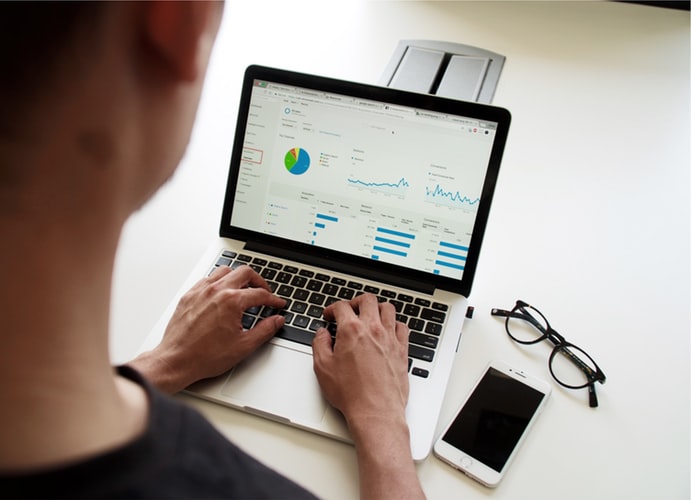
4. Schedule Reports
Now that you have your reports ready to use, let’s kill two birds with one stone! Get the latest report data without having to run the report, and maintain your team on track.
Imagine you have a morning meeting every Friday to review your marketing campaigns. In this meeting, you also look at the opportunities closed each month. Subscribe the reports you wish and set them to refresh every Friday morning or at the end of each month. Choose what best suits your business. As you want to involve your team in these activities, do not forget to subscribe them to. The reports will arrive in your mailboxes as fresh as new by the time you need the most up-to-date data.
To say the least, we hope you find these tips on Salesforce reports useful! Do not hesitate to reach us if you have any further questions. Keep posted to learn more on how to drive behavior and engage your team to achieve higher results with Salesforce Reports & Dashboards. 🙂








