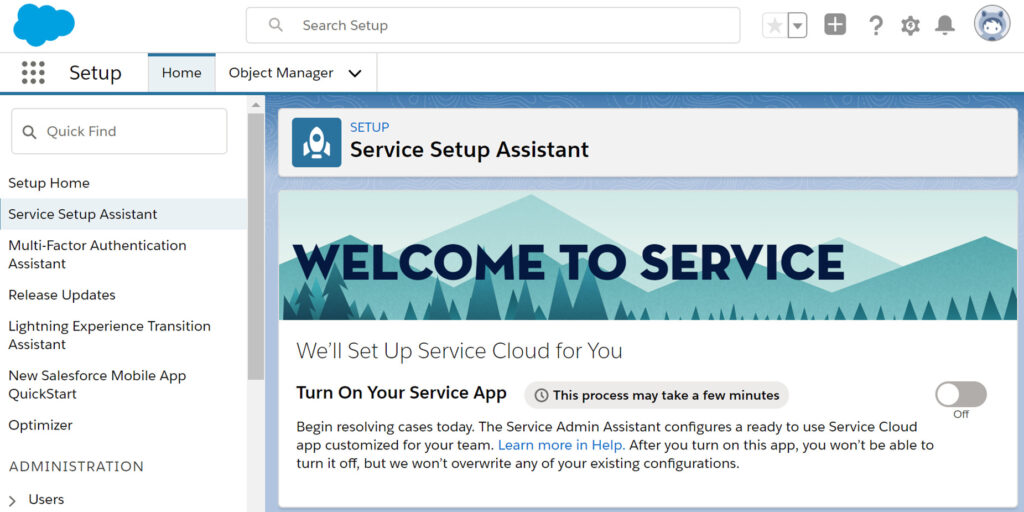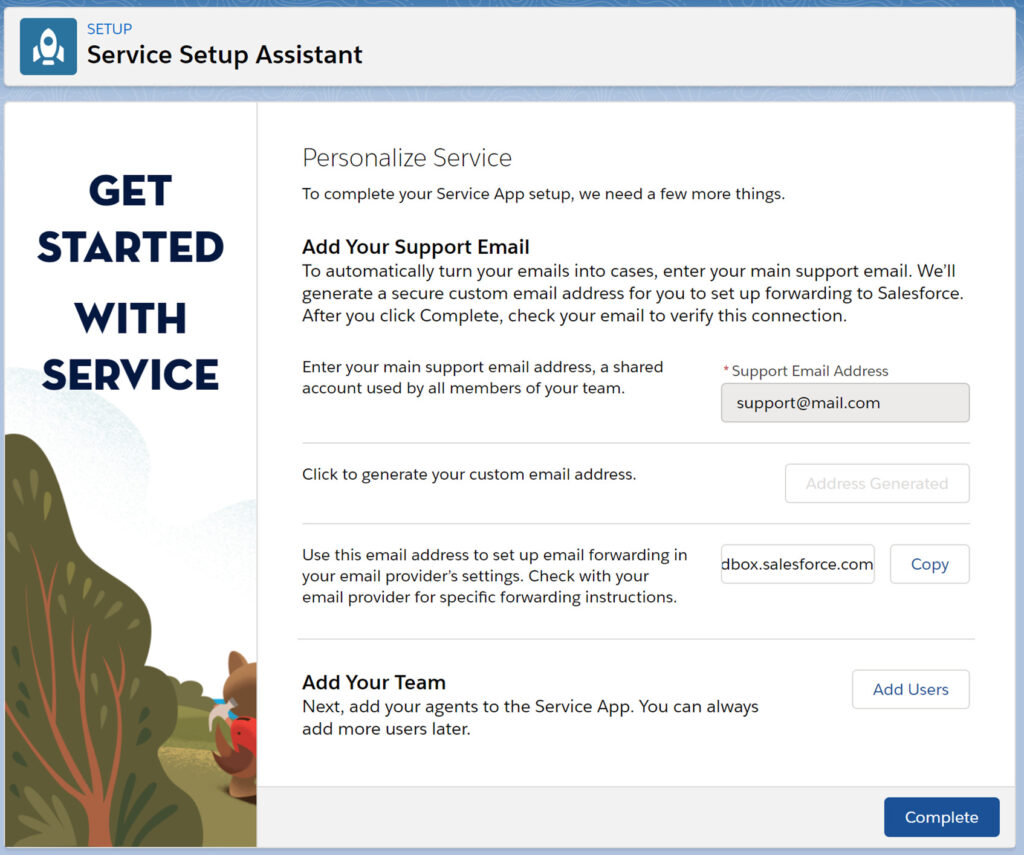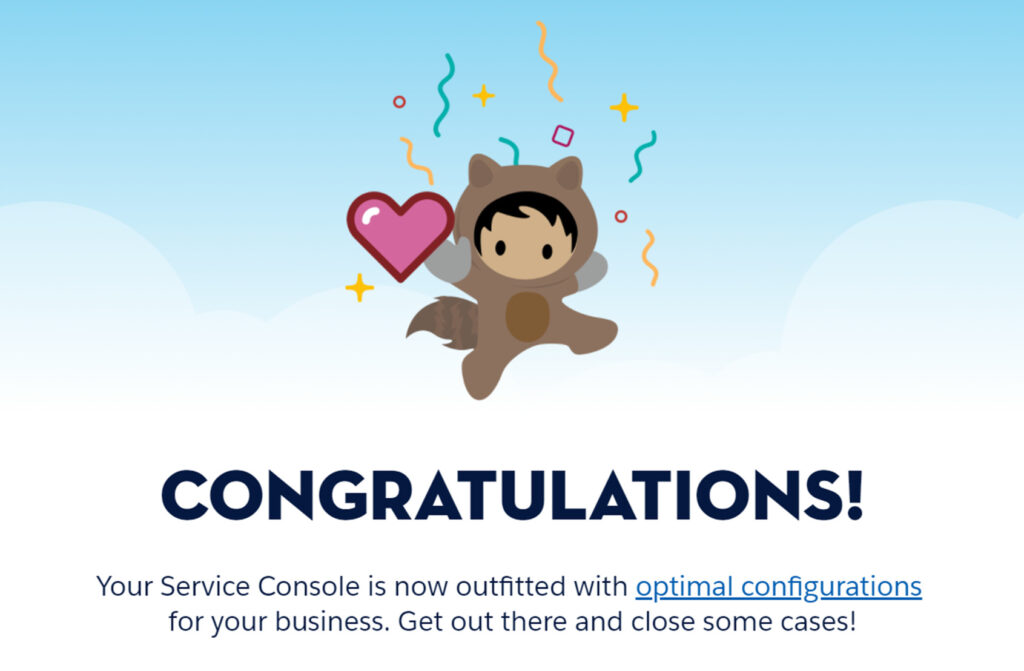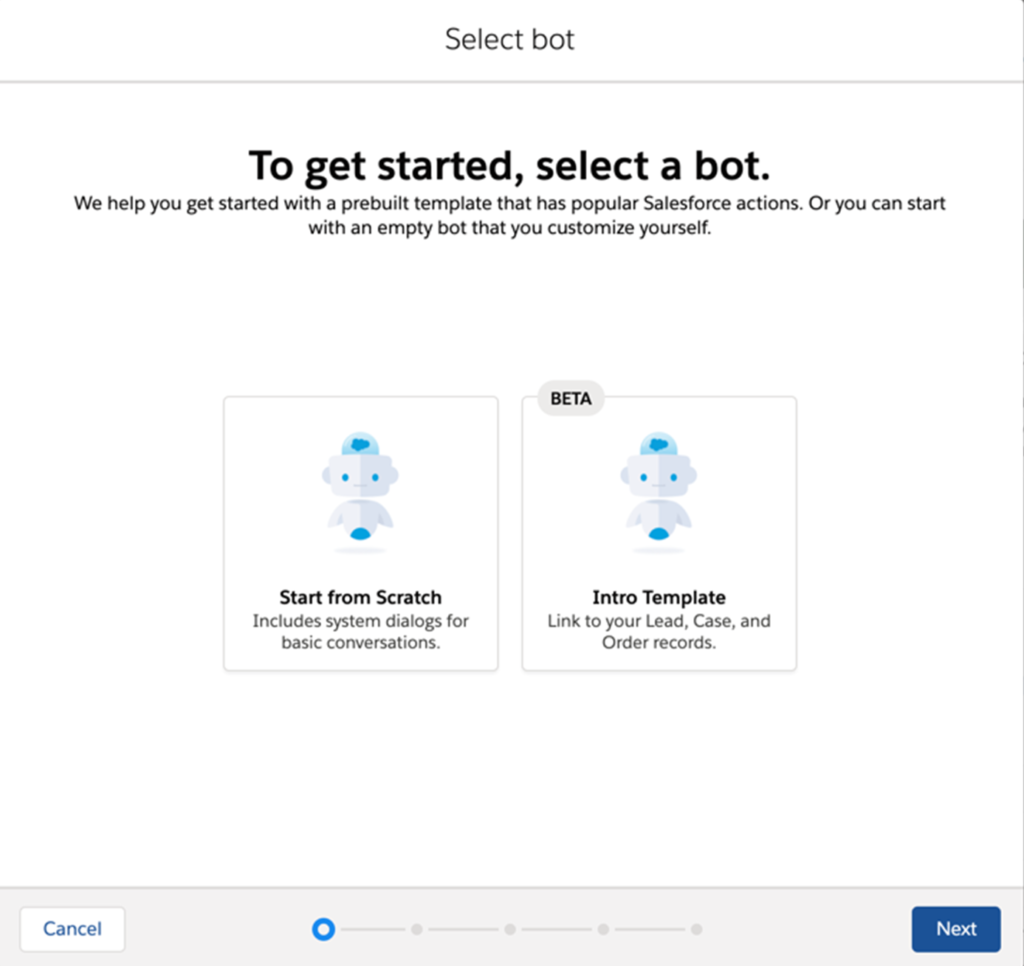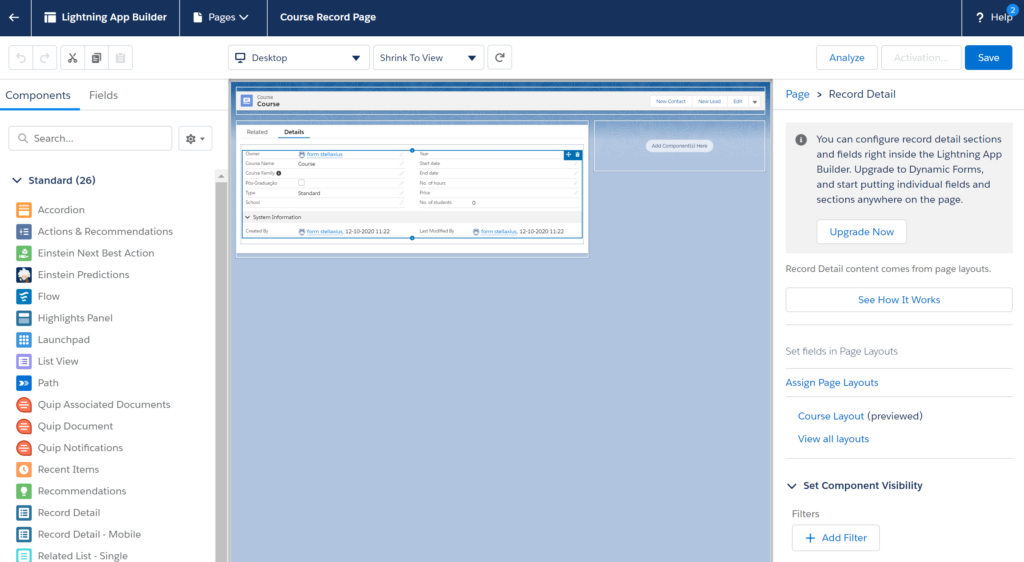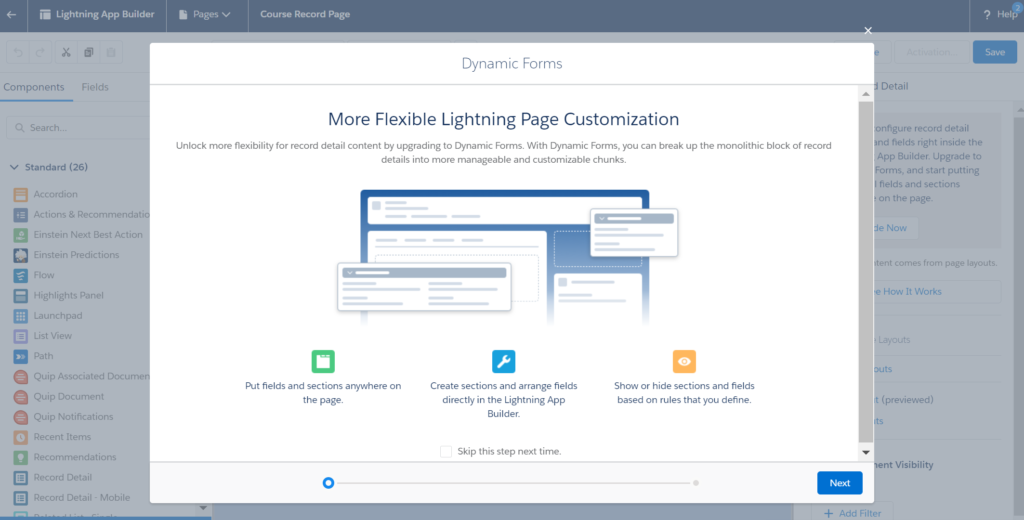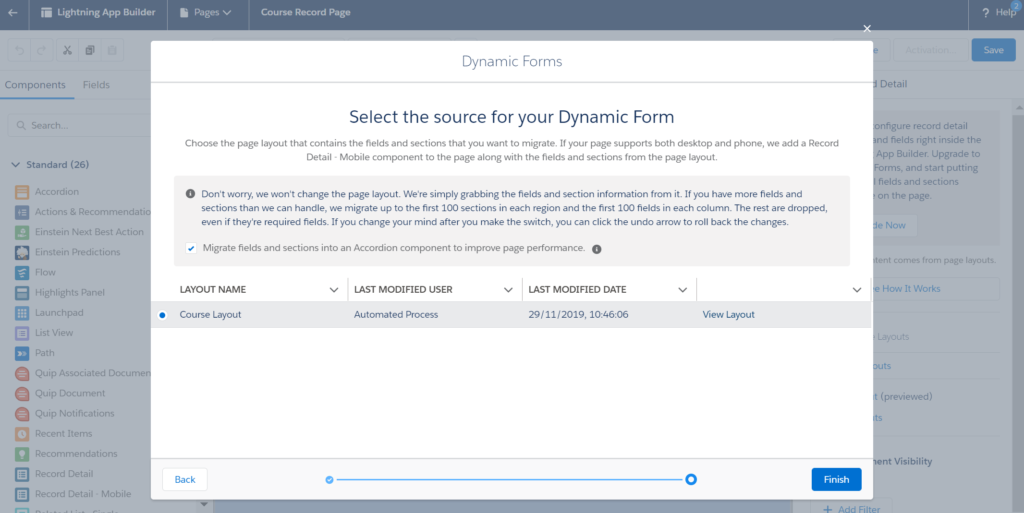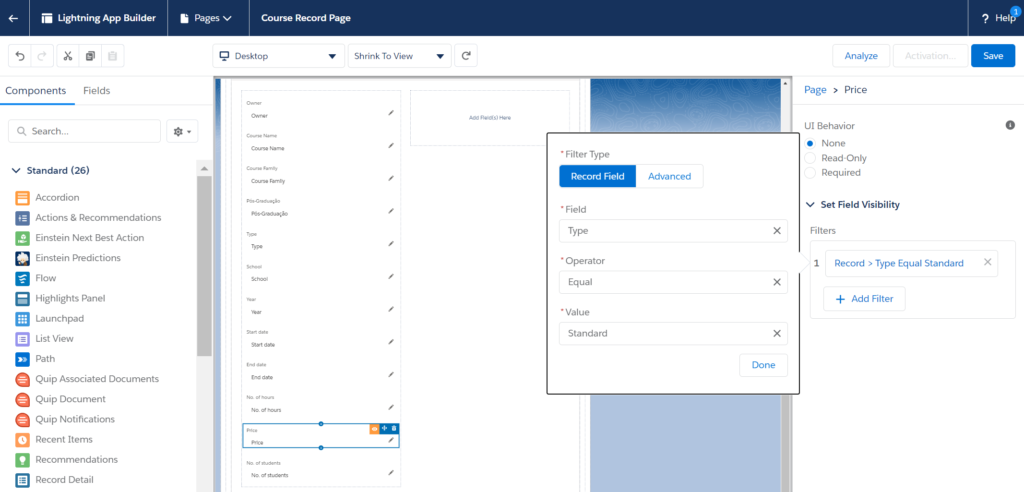A new Salesforce Release is finally here! So, to carry on the tradition, I want to share with you the Service Cloud Winter’21 features I found the most interesting (we cannot write about them all, right?). Ready? Just start reading!
Productivity Tools
The Service Setup Assistant
Setup Assistants in Salesforce are not a new thing. In fact, there are several assistants on the setup menu to guide us in the most important configurations that exist in the Salesforce ecosystem. But release Winter’21 goes the extra mile by bringing us a brand new Service Setup Assistant that helps you configure a service environment in a few (two, to be more precise) clicks.
This means that even an admin with little experience can prepare a service environment with a two-step guide and start serving the customers right away. Let’s see how below!
1. Open the Service Setup Assistant (on the setup menu).
2. Add your company support email address and add your users’ information.
3. Click on Complete.
”Wait, is that it?”, you ask. “Yes, you have everything up and running now!”. How easy was that?
In case you are interested in the behind-the-scenes details, what happens is that Salesforce creates all the necessary configurations which include email-to-case setup, case routing to queues, user profiles, and provides commonly-used email templates, macros, quick texts, and workflows.
Prebuilt Macros, Quick texts, and Flows
Service Cloud Winter’21 release has come with a number of prebuilt elements to boost case management productivity. Let’s take a look at them!
Macros are a great way to automate service repetitive tasks and enhance agents’ productivity. In this release, we can find new prebuilt Macros that allow agents to control cases and send mass emails to customers with a streamlined interaction.
Quick texts let users insert predefined messages into emails, tasks, and more elements to save time and increase standardization. With the prebuilt Quick Texts available, agents can resolve cases, request more information from customers, and follow up via email after closed cases or troubleshoot with only a few clicks.
Besides, Salesforce offers three screen flows to help accelerate your agents’ daily activities! These include: create a case, reset the password, and verify identity.
Isn’t it great? With zero effort, you can have several functionalities covered to build a service desk to best serve your customers.
Einstein Bots
Bots Guided Setup Updates
Einstein bots are not all that brand new! They have been around for some time now and are especially highlighted on the most recent Salesforce Service Cloud releases!. In fact, whether you like it or not, bots are a very powerful way to serve your customers more efficiently. They help your customer users to get the answers they need very quickly, without wasting service agents’ precious time. So, Salesforce has been investing a lot in bot building tools! Now, thanks to this Service Cloud Winter’21 release, the process of creating bots was made even simpler and quicker by Salesforce new release’s tools!
Moreover, the Guided Setup is very useful both for new users that are exploring the bots’ world for the first time and also for the experienced bot builders. The templates available help you build bots for common use cases such as create a lead, add a case comment, or look up an order. These templates include optimized conversational text and flows.
Source: Salesforce Official Website
Using these templates, you can either set up a bot to work very fast (new users) or you can customize it without the need to start one from scratch (experienced users). Every tool that saves us time is great, don’t you agree?
Dynamic Forms
Although this is not exclusively a Service Cloud feature, I need to confess that dynamic forms are my favorite tool of Salesforce Winter’21 release! I can tell it is one of the best features of the year because it improves the user’s experience no matter which cloud you are using and it is finally enabled for everyone (this feature was already in beta version)!
Thanks to dynamic forms, we can place fields and sections into the Lightning App Builder and define visibility rules to make fields and components (like buttons) disappear based on criteria.
If you have customers like mine, I am pretty sure they love to request as many fields as possible, which drives the end-users crazy when it comes to filling all of them. The good news is that this feature helps you organize your data and show only the important fields for that specific user or at a specific time (for example, depending on the record status). Besides, it enables you to hide action buttons that don’t apply to everyone.
1. To use dynamics forms, go to the Lightning Page you want to upgrade, select the record detail component, and click on Upgrade Now on the right panel.
2. Once you do this, you’ll be redirected to a summary guide that explains how this works.
3. Then you need to select which page layout you want to use as the source and you get ready to organize your page!
4. After you upgrade a record detail component, it becomes a field section component that enables you to hide fields or sections, based on a record field value or a user profile. On the example below, the field Price will only show up when the field Type of the course is Standard.
Note: There are two important notes to take into account about this recent Salesforce feature:
- At the moment, it is only available for custom objects. Standard objects are not supported, but very soon they should be part of the Salesforce roadmap, so we just need to be patient;
- The field section component is not compatible in mobile. Thus, in case your page is supported on desktop and mobile, on the mobile version you’ll see the old record detail page.
All and all, did I already tell you that I love this feature? When you start using it, I am sure you will love it too.
New Threading Behavior for Email-to-Case
This Service Cloud Winter’21 new feature came up from a 10-year-old idea. Its goal is to prevent email-to-case from creating multiple email cases on the same email thread, which before caused infinite email loops (and infinite headaches to a lot of Salesforce Admins).
Instead of using the email Ref ID from the subject or body, this new solution uses the email headers to identify email-to-case emails that are on the same thread. Great news, right?
I hope you have enjoyed reading this post! Now go ahead and start trying out these new features! Please, do not forget to subscribe to our blog Knowledge Center to keep up with Salesforce latest news! 🙂